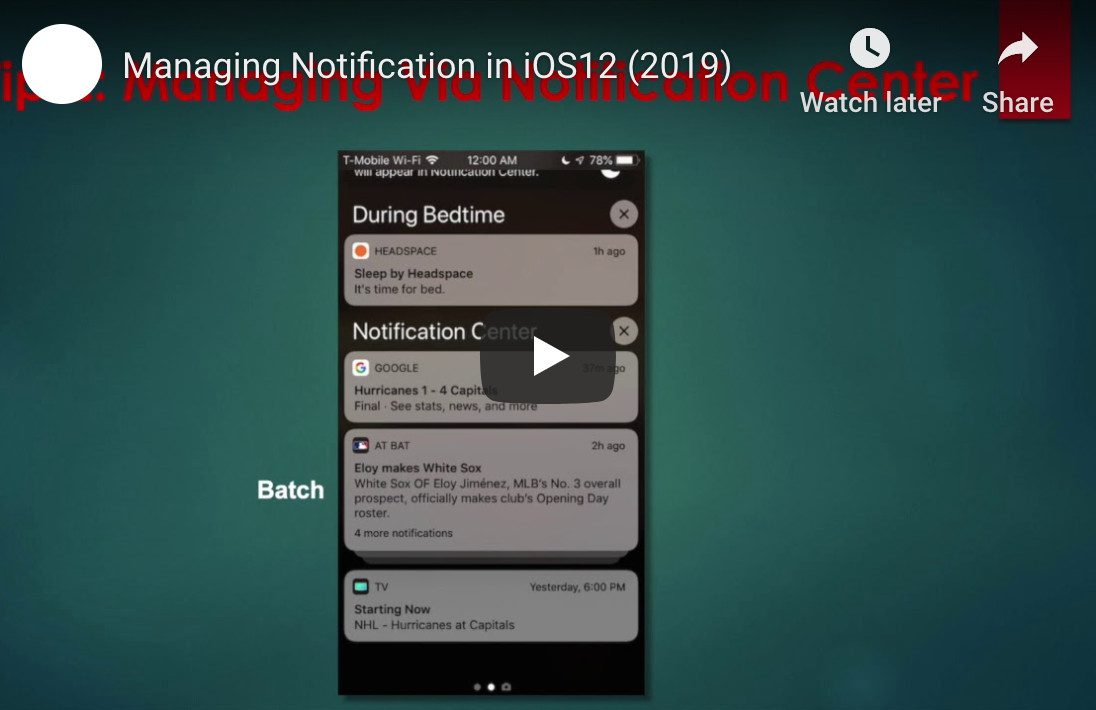How to Manage Notifications in iOS 12
Apple’s iOS continues to dominate the global smartphone market, with over 1.3 billion active devices. One of the standout features in iOS 12 is its improved notification management system. With users relying on dozens of apps daily, the ability to manage notifications in iOS 12 is more important than ever.
📺 Watch the video below or click here to view it on YouTube.
Why You Should Care About Notification Management
Every ping, banner, and badge adds up. Without proper controls, your lock screen can quickly become a noisy, distracting mess. Fortunately, iOS 12 includes new tools that help you manage notifications more efficiently and on a per-app basis.
Here’s a breakdown of the best features to help you manage notifications in iOS 12:
1. Notification Grouping
One of the biggest improvements in iOS 12 is notification grouping. Rather than seeing dozens of individual alerts from the same app, iOS now stacks them together.
-
Grouped notifications appear as a single stack per app.
-
Tap the group to expand and view each notification.
-
This helps you prioritize important alerts without losing track of earlier ones.
This feature is ideal for apps that frequently send multiple alerts, such as email, messaging, or social media.
2. Deliver Quietly
Want to receive updates without constant interruptions? The new Deliver Quietly setting is your friend.
-
Notifications won’t buzz or make a sound.
-
They’ll appear in your Notification Center but won’t show on the lock screen.
-
Ideal for less urgent apps like news, weather, or game alerts.
To enable this, swipe left on a notification and tap Manage, then choose Deliver Quietly. It’s a smarter, quieter way to manage notifications in iOS 12.
3. Per-App Notification Settings
iOS 12 also makes it easier to fine-tune notification settings for each app:
-
Turn notifications on or off completely.
-
Choose where they appear: lock screen, Notification Center, or banners.
-
Enable or disable sounds and badges.
-
Toggle notification previews for privacy (e.g., show previews only when unlocked).
This gives users greater control to manage distractions and protect personal data.
4. Quick Notification Management
You no longer need to dig through the Settings app. iOS 12 allows you to change notification settings on the fly:
-
Tap the ellipsis (•••) on a notification.
-
Instantly access settings like Deliver Quietly or Turn Off.
-
Apply changes without ever leaving your current screen.
This feature makes it easier than ever to manage notifications in iOS 12 in real-time.
Final Thoughts: Stay in Control with iOS 12
As our devices become more essential, staying on top of notifications is key to productivity and sanity. Apple’s updates in iOS 12 make it easier than ever to cut through the noise and focus on what matters.
Whether you want to silence certain apps or group them for easier reading, iOS 12 gives you the tools to manage notifications with ease.
Need help optimizing your iPhone settings? Reach out to our tech experts, and we’ll help you take control of your digital life.