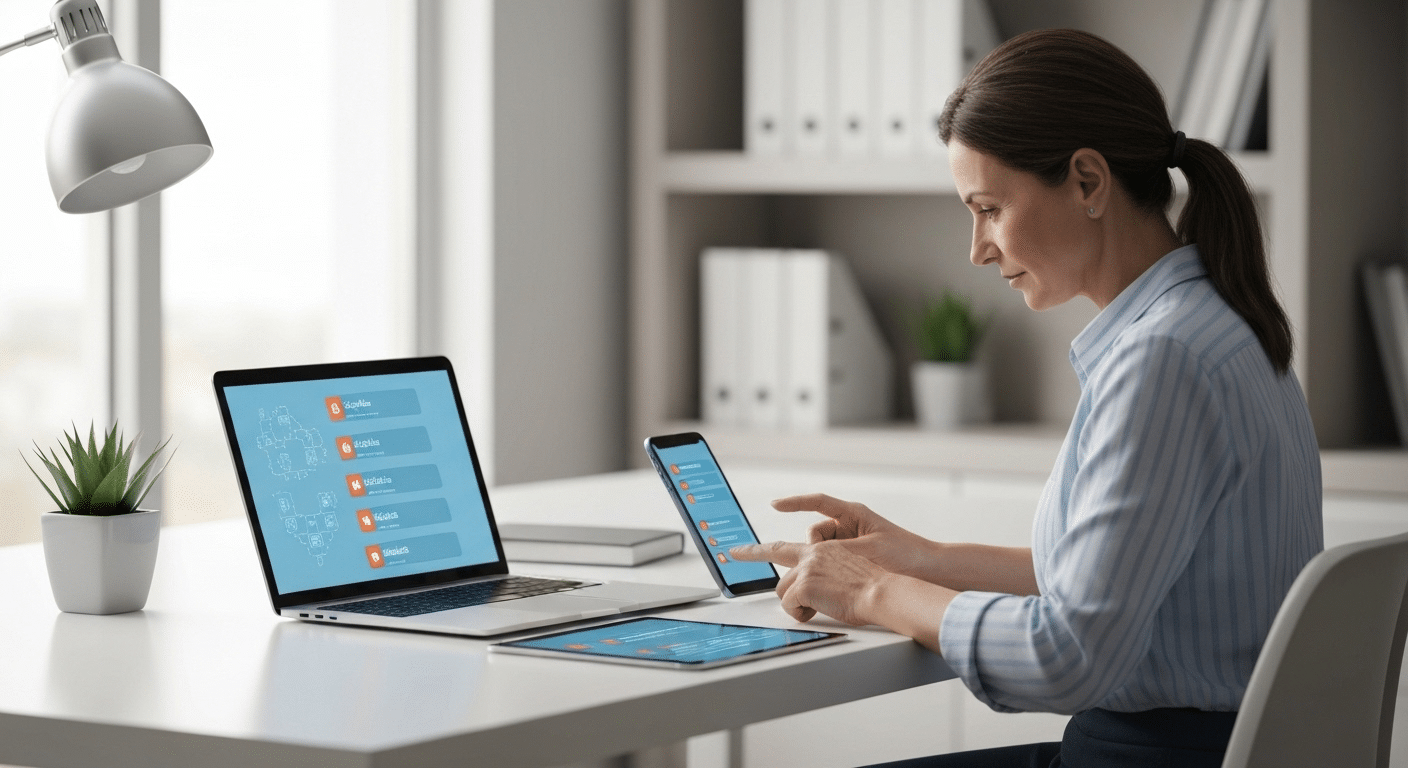Welcome to week three of Cybersecurity Awareness Month! This week, Collin is here to discuss a topic that is crucial for all device users: keeping your technology up to date. Performing regular software updates is a simple habit that significantly boosts your digital safety. Remember to update devices regularly, as these updates often contain vital security updates that protect your personal information from being exposed. Think of it as your digital immune system—essential for keeping your devices healthy and secure in an ever-connected world.
Why Updating Devices Matters During Cybersecurity Month
Hackers are constantly looking for new ways to exploit vulnerabilities in software. In response, developers work hard to release security patches that close these gaps. These software updates are your first line of defense against cyberattacks. When you delay an update, you leave a window of opportunity for someone to access your device and data. The easiest way to update all your devices at once is to enable automatic updates on each one whenever possible. This ensures that your devices receive the latest security patches without requiring you to manually check and install updates. For businesses or families, using device management software can help coordinate updates across multiple devices efficiently.
For device users, installing updates as soon as they become available is the only way to benefit from these protections. Simply put, you are only as secure as your last update. Making this a regular practice ensures your devices are always equipped with the latest defenses. If you’re looking to upgrade your Windows device from version 10 to 11, open your Device Settings, navigate to Update & Security, and select Windows Update to check for the Windows 11 upgrade. Follow the on-screen instructions to begin the upgrade process if your device meets the requirements. Now, let’s explore what can happen if you neglect these updates and the benefits of staying current.
The Impact of Outdated Software on Security
Running outdated software on your computer or phone creates a significant security risk. When developers stop supporting an older operating system or application, it no longer receives critical security updates. This means any discovered vulnerabilities will remain unpatched, making your device an easy target for cybercriminals who specifically look for these known weaknesses.
These unpatched holes can be exploited to install malware, steal personal information, or even take control of your device. What might seem like a harmless delay in performing system updates can have serious consequences. Every day you put off an update is another day your device is left exposed to a growing number of threats. While it’s important to keep your device up to date, using third-party apps to update your phone is generally not recommended due to the risk of introducing additional security vulnerabilities. Always use official update channels provided by your device’s manufacturer to ensure safety and reliability.
Ultimately, ignoring these updates is like leaving your front door unlocked. While it may seem convenient to hit “remind me later,” you are actively choosing to forgo essential protections like bug fixes and security patches that keep your digital life safe. Your personal data is too valuable to leave unguarded.
To update your Android phone to the latest version, simply go to your device’s settings, select ‘System,’ then tap ‘Software Update’ or ‘System Update.’ If an update is available, follow the on-screen instructions to download and install it—ensuring your device stays protected with the latest security enhancements.
Key Benefits of Regular Device Updates
Beyond patching security holes, consistent device updates offer a range of advantages that improve your user experience. These updates are designed to make your devices run more smoothly, efficiently, and with greater capabilities. You are not just protecting your device; you are also enhancing it.
Regular updates ensure you get the most out of your technology. Some of the key benefits include:
- Essential Security Updates: Protect your device from the latest viruses and malware.
- Performance and Bug Fixes: Improve your device’s speed and fix annoying glitches that can disrupt your workflow.
- Access to Latest Features: Get new tools, improved interfaces, and exciting functionalities.
- Improved Compatibility: Ensure your device works seamlessly with future software updates and other applications.
By staying on top of updates, you ensure your device is not only secure but also performing at its best. It’s a simple step that pays off with improved security, better functionality, and a more enjoyable user experience.
How to Check if Your Device Needs an Update
Are you wondering if your device is running the latest software? Most devices will send you a notification when system updates are ready to be installed. However, these notifications can be missed, so it is a good habit to check for available updates from time to time manually. This proactive approach ensures you never miss a critical patch.
The update process is generally straightforward and can be found within your device’s main settings. Whether you are using a PC, Mac, or smartphone, the steps are quite similar. Let’s look at where you can find these settings on major platforms and how to identify the most important updates.
Locating System Update Settings on Major Platforms (Windows, Mac, Android, iOS)
Finding where to update your device is easier than you might think. On almost every platform, the journey begins in the main settings app. From there, you just need to navigate to the section that handles software or system updates. The specific menu names might vary slightly, but the general path is consistent.
To make it even simpler, here is a quick guide to locating the update screen on the most common operating systems. This table will help you check your current software version and install any available updates for Mac, Windows, Android, and iOS devices.
| Platform | Path to Check for Updates |
|---|---|
| Windows PC | Open Settings > Update & Security > Windows Update > Click Check for updates. |
| macOS | Click the Apple menu > System Settings > General > Software Update. |
| Android | Open the Settings app > System (or About phone) > Software update. |
| iOS (iPhone/iPad) | Open the Settings app > General > Software Update. |
After navigating to the correct screen, your device will automatically check for a new version of its operating system, such as a new Android version or iOS update. Just follow the on-screen instructions to download and install it.
Tips for Identifying Critical Security and Feature Updates
Not all updates are created equal. Some offer minor tweaks, while others contain critical updates that address serious security flaws. Learning to spot the important ones is key. Often, the update notification itself will specify if it includes security patches or addresses major vulnerabilities.
One of the most common issues people face is falling for fake update scams. Cybercriminals often use pop-ups or phishing emails disguised as urgent update alerts to trick you into installing malware. Always be skeptical of these warnings and only download updates from official sources. To help you stay safe, here are a few tips:
- Read the update details in the notification to see if they mention “security” or “critical” fixes.
- Never click on update links in pop-up ads or unexpected emails.
- Verify your current software version in your device settings to confirm if an update is truly needed.
- Restart your device promptly when an update requires it to complete the installation.
By following these simple guidelines, you can ensure you are installing legitimate updates that keep your device secure and avoid common pitfalls.
Conclusion
In conclusion, updating your devices is not just a task; it’s a crucial step in protecting yourself from cyber threats, especially during Cybersecurity Awareness Month. By keeping your software up to date, you’re enhancing your device’s security, improving functionality, and ensuring a smoother user experience. Regular updates minimize vulnerabilities that hackers exploit and provide you with the latest features to enhance your digital life. With easy-to-follow tips on checking for updates across various platforms, staying secure has never been more manageable. If you need additional guidance, don’t hesitate to reach out for a free consultation to help you navigate your cybersecurity needs. Stay safe and informed!
Frequently Asked Questions
How often should I check for device updates?
It is a good habit to manually check for available updates weekly, or at least once a month. While many devices have automatic updates, checking the settings app ensures the update process runs smoothly and that you are always on the latest version with all recent security updates installed.
Is it safe to use third-party tools for updates?
No, you should avoid using third-party tools for operating system updates. Always download updates directly from the manufacturer through your device’s settings. Using unofficial tools can introduce malware, create compatibility problems with your device model, and compromise your security. Stick to official channels for a safe update.
What should I do if my device does not support new updates?
When older devices no longer receive software version updates, they lose manufacturer support and become unsafe. The best solution is to upgrade to a newer device model that is compatible with modern security standards. If you must keep the device, use it offline and avoid any sensitive activities like online banking.

Zak McGraw, Digital Marketing Manager at Vision Computer Solutions in the Detroit Metro Area, shares tips on MSP services, cybersecurity, and business tech.