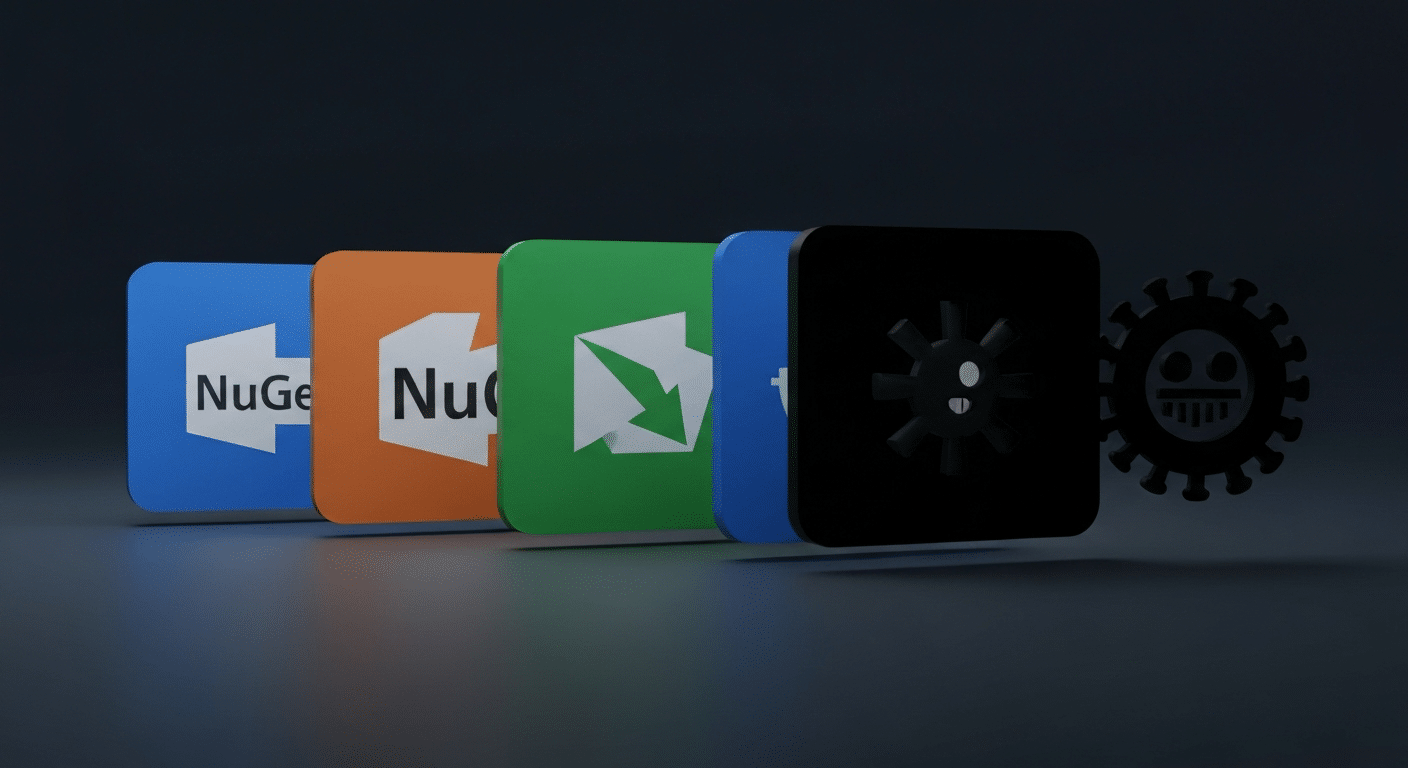If you are a .NET developer, you likely use open source NuGet packages every day. They are an essential part of the ecosystem, allowing you to share and consume useful code with ease. But what happens when this convenient tool becomes a gateway for threats? Recent events have shown that malicious actors are hiding malware in NuGet packages, creating significant security risks. It’s more important than ever to understand these dangers and learn how to protect your .NET projects.
What are your red flags for NuGet packages?
Red flags for NuGet packages include a lack of documentation, infrequent updates, low download counts, and unresponsive maintainers. Additionally, software with excessive permissions or unclear licensing should raise suspicions. Always check for community feedback and reviews to ensure the software’s reliability and security before integrating it into your project.
Understanding NuGet Packages in .NET Projects
A NuGet package is a shareable unit of code that simplifies the process of adding new functionality to your Microsoft .NET applications. Instead of writing everything from scratch, you can incorporate pre-built software to handle common tasks, from object mapping to database connections.
When you add a NuGet package to your project, you are essentially adding a dependency. Your project’s integrity relies on these software references, which NuGet ensures your application has all the code it needs to run. The following sections will explore what these software are and how to use them.
To search for and browse NuGet packages online, you can visit the official NuGet Gallery at https://www.nuget.org. This website lets you explore thousands of .NET package options and provides search functionality to help you find exactly what you need.
What NuGet Packages Are and How They Work
At its core, a NuGet package is a single ZIP file with an .nupkg extension. This file contains compiled code (DLLs), other related files, and a manifest that describes the package, including its version number. Developers may create these packages using the NuGet client app, making it a portable and convenient way to distribute code.
Developers who want to share their work create this software and publish it to a host, which can be a public repository like nuget.org, on Azure, or a private one within an organization. As a consumer, you use NuGet client tools to find and install these packages into your projects.
Once a package is installed, its functionality becomes available to your project code through its API. NuGet automatically manages the complex web of dependencies, ensuring that if your chosen package relies on other software, those are installed as well, utilizing a package cache to optimize the process. This process streamlines development by handling all the intermediate details for you.
The Role of NuGet in Modern Software Development
NuGet plays a central role in the modern software development workflow. It is deeply integrated into tools like Visual Studio and MSBuild, allowing you to manage software directly within your development environment. The package manager provides a straightforward interface for finding, installing, and updating the libraries your project needs, along with release notes that guide you through the changes.
This system is the backbone of the .NET open-source community, including MVC architecture. The public nuget.org repository hosts over 100,000 unique packages, which are used by millions of developers daily. This vast collection provides ready-made solutions for nearly any problem you might encounter, saving countless hours of work.
Some of the most popular and recommended packages include Newtonsoft.Json for JSON serialization, AutoMapper for object-to-object mapping, Entity Framework Core for data access with SQL Server, and Npgsql for connecting to PostgreSQL databases. These tools are widely trusted and form the foundation of many .NET applications, demonstrating the power of the NuGet ecosystem.
Installing, Managing, and Publishing NuGet Packages
Effectively using NuGet involves more than just finding packages; you also need to know how to install, manage, and sometimes even publish them. These actions are the core of the software management lifecycle and are essential for maintaining a healthy and secure project.
Whether you prefer a graphical interface or the command line, NuGet provides the tools you need for TypeScript development. You can use the dotnet CLI, the Package Manager Console in Visual Studio, or the Package Manager UI to handle everything from initial installation to software creation. Let’s look at how to perform these common tasks.
Step-by-Step Guide to Installing Packages in Visual Studio
Installing a NuGet package in Visual Studio is a simple process, whether you use the graphical UI or the command-line console. The Package Manager UI offers a visual way to browse and add packages to your project.
To get started, open your solution in Visual Studio. From there, you can right-click on your project in the Solution Explorer and choose “Manage NuGet Packages…”. This action opens the package manager UI, where you can search for the software you need.
Once you find the right package, the process is straightforward:
- Navigate to the “Browse” tab to search for packages available from your configured sources.
- Select the package you want from the search results.
- Click the “Install” button on the right-hand panel to add it to your project.
- Alternatively, you can open the Package Manager Console and run the command
Install-Package <PackageName>.
Listing, Updating, and Uninstalling Packages Securely
Proper project maintenance requires you to list, update, and uninstall software as needed. Keeping dependencies up-to-date is crucial for accessing new features and, more importantly, security patches. The NuGet client tools offer simple commands for these tasks.
You can easily see all the packages installed in your project, including essential components like a modern object-database mapper. In the Visual Studio UI, the “Installed” tab provides a complete list. For command-line users, a quick command in the Package Manager Console or dotnet CLI can generate the same list. Uninstalling software is just as easy, removing its files and references from your project.
The following table shows how to perform these actions using different tools. Regularly performing these checks helps keep your project clean and secure, ensuring you don’t have outdated or unnecessary code.
| Action | Package Manager UI | Package Manager Console | dotnet CLI |
|---|---|---|---|
| List | View packages in the “Installed” tab. | Get-Package |
dotnet list package |
| Update | Find available updates in the “Updates” tab. | Update-Package <PackageName> |
dotnet add package <PackageName> |
| Uninstall | Select a package and click “Uninstall”. | Uninstall-Package <PackageName> |
dotnet remove package <PackageName> |
Evaluating Security Risks and Malware Threats in NuGet Usage
While NuGet offers immense benefits, its open nature can be exploited. Recent discoveries have highlighted a new wave of malware threats, where attackers hide malicious code inside what appear to be useful packages. These vulnerabilities turn a helpful dependency into a major security risk.
A sophisticated attack involved nine malicious NuGet packages downloaded thousands of times. The attackers used advanced techniques to evade detection, underscoring the need for developers to be vigilant. Simply trusting a package based on its description or its presence on GitHub is no longer enough. We’ll now examine how to recognize and protect against these threats.
Recognizing Potential Vulnerabilities in Public and Internal Packages
NuGet packages come from two primary sources: public and internal. Public packages are hosted on repositories like nuget.org and are available to everyone. Internal software is hosted on private servers and is intended for use only within an organization. While internal packages offer more control through configuration options, both types can pose security risks if not managed carefully.
A recent supply chain attack demonstrates the danger. An attacker published malicious software under the name “shanhai666” that contained hidden logic bombs. This malware was designed to activate after specific dates in August 2027 and November 2028, sabotaging database operations long after installation.
The malware cleverly used C# extension methods to inject malicious code that could terminate an application or cause write failures during a database query. Because the software functioned as advertised, developers had no reason to suspect them. This time-delayed approach makes it nearly impossible to trace the attack back to its source, as the compromise happens years before the damage is done.
Best Practices for Protecting Projects from Malware
Given the sophisticated nature of modern threats, adopting strong security practices is non-negotiable. Protecting your projects from malware requires a multi-layered approach that goes beyond simply trusting a package’s name or its star count on GitHub.
You must be proactive in vetting every dependency you introduce. This means scrutinizing the publisher, checking for known vulnerabilities, and understanding what the package actually does. The “shanhai666” attack showed that even functional packages can hide malicious intent. A thorough review of package documentation and specifications is a necessary step in your workflow.
To enhance your project’s security, consider implementing these best practices:
- Only use software from trusted publishers and well-known sources.
- Utilize security scanning tools to analyze dependencies for known vulnerabilities before adding them.
- Regularly review your project’s dependency graph and remove any unused software.
- Be wary of packages that lack clear documentation or have a suspicious version history.
- Isolate and test new packages in a controlled environment before integrating them into your main project.
Conclusion
In conclusion, understanding the risks associated with NuGet packages is essential for anyone involved in .NET development. As we’ve explored, the convenience of these packages comes with potential security vulnerabilities that can expose your projects to malware threats. By following best practices for evaluating software security and maintaining vigilant management of installations, especially in October, you can significantly reduce these risks. Empower yourself and your team by staying informed about the latest security protocols and software evaluations. If you’re looking to deepen your knowledge or have questions about securing your projects, don’t hesitate to reach out for a free consultation. Stay safe and code confidently!

Zak McGraw, Digital Marketing Manager at Vision Computer Solutions in the Detroit Metro Area, shares tips on MSP services, cybersecurity, and business tech.