Did you just get the newest Windows 11? There’s a known Windows 11 Update SSD issue. The August update brings a security update. But this latest update is making trouble for some users. It seems like the August update targets SSDs. After installing it, people say their SSD stops working or is missing from their computer. When this happens, you cannot get to your files. This can cause big problems. This guide explains what you should know about this issue. It also shows you how to keep your computer safe from this disruption.
Understanding the Windows 11 Update SSD Issue
The main problem comes from a recent Windows update. This security update can cause SSD failures in certain ways. After this Windows update, you might find that your SSD is not showing up. The security update has a bug. It shows up when there are large files being written to the drive again and again for a long time.
This SSD failure issue is often linked with the Windows 11 24H2 update. It usually happens after you put in the patch KB5063878. When you do things that use the disk a lot, the OS might not handle it well. This can make your SSD stop working, and it could even disappear from both Windows and your BIOS.
How Recent Updates Have Impacted SSDs
The August update has brought a big problem for some people. The Windows update issue is not about only one app. It is about the kind of task you are doing on your computer. When there is a heavy write workload, this bug can show up. If you do something that writes a lot of data to the SSD in a short time, it can cause a fault.
Many people started to see this after installing game patches, like the ones for Cyberpunk 2077. These game patches can be huge. They can write tens of gigabytes to your SSD in a short time. This is a perfect stress test for your drive. It can make it fail with the August update. The problem is not with the game itself. It is about how much and how fast data gets written, which brings out this Windows update bug.
If you have installed the Windows 11 KB5063878 update, there can be data corruption or even total data loss. Sometimes, a simple reboot can fix the drive. But other times, your SSD may become unreadable. The drive’s partition may show as “RAW.” This means that in some cases, getting your data back is very hard or not possible at all if you do not use special tools.
Which Windows 11 Versions Are Most Affected
The problem primarily affects users running new Windows 11 24H2 builds. The specific updates linked to these SSD failures are from July and August. The main culprit appears to be the cumulative security update KB5063878, which was released on August 12, 2025. An earlier optional update, KB5062660 from July, has also been mentioned in reports.
If you are running Windows 11, you can check your OS build to see if you might be at risk. The build most frequently cited in reports is 26100.4946. You can find your OS build by navigating to Settings > System > About. If your system matches this build, you should exercise caution, especially when performing large file transfers.
Here is a breakdown of the key updates and builds that are reportedly causing the issue:
| Update ID | Release Month | Affected OS Version | OS Build Number |
|---|---|---|---|
| VersionRelease063878 | August | Windows 11 24H2 | 26100.4946 |
| KB5062660 | July | Windows 11 24H2 | (Preview Update) |
Signs Your SSD May Be Affected After Updating
After a Windows update, you need to keep an eye on your storage devices. The most serious problem that people notice is when the SSD is gone from the system. You may use your computer and, with no warning, the drive just goes missing.
This issue can crash your system. It can also bring up error messages. You may not be able to open your files, so you will experience data loss until you get the SSD back. These SSD failures happen fast. There is no early sign, so you should know what symptoms to watch for.
Common Symptoms of SSD Failure or Disappearance on your PC
If your SSD is hit by a bad update, you might spot some symptoms that tell you something is wrong. The most common sign is that your storage drive can suddenly vanish from File Explorer on your PC. One second it will be there, and then it may go away, so you cannot get to your files.
Sometimes, the drive’s partition can be messed up and show as “RAW” in Disk Management. This means Windows will not know what type of file system is on that drive. You can try a reboot, and in some cases, the drive will show up again. But if you do another big copy or save to the drive, the problem may come back. In some cases, even when you reboot your PC, the SSD will not appear anymore, which makes it harder to get your data back. Sometimes, security patches can even make your SSD unreadable.
Here are the most common signs to look for:
- The SSD or HDD goes missing from File Explorer and This PC.
- Your PC gets stuck or crashes when moving big files.
- The drive’s partition shows up as “RAW” in Disk Management.
- You get I/O errors when you try to open the drive.
- The SSD cannot be found in the BIOS after the trouble starts.
Brands and SSD Models Impacted
Initial reports suggested that the problem was concentrated among SSDs using Phison NAND controllers. Phison is a major manufacturer of the controller chips found in many popular SSDs. However, further investigation has revealed that the issue is not limited to a single controller type, with drives using InnoGrit and Maxio controllers also reportedly affected. This suggests a broader compatibility problem in the Windows 11 Update SSD Issue.
The issue impacts not only high-speed NVMe SSDs but also SATA SSD models and even some traditional hard-disk drives (HDDs). This indicates the bug lies within the Windows storage stack rather than a specific piece of hardware. Major brands and their partners are investigating to maintain product integrity.
Not all SSD brands are equally affected. While a wide range of drives have been reported, some seem more prone to the issue. Here are some of the models and brands mentioned in user reports:
| Brand/Model | Controller Type (if known) |
|---|---|
| SanDisk Extreme Pro | (Various) |
| Corsair Force MP600 | Phison PS5012-E12 |
| KIOXIA EXCERIA PLUS G4 | (Various) |
| WD Blue SA510 2TB SATA SSD | (Various) |
| Fikwot FN955 | InnoGrit |
| Drives with Maxio controllers | Maxio |
Solutions and Recovery Steps for Affected SSDs
If your storage drive goes missing after an update, do not worry. The first thing to try is to reboot your computer. Many people find that rebooting can make the drive show up again, but it can be a short fix.
If things look worse and you think the partition is bad, you will need more help. TestDisk is one tool that some people use to fix partition problems. It can help to rebuild your partition and make your drive work again. Using these steps may help you make things better and not let the disruption last too long.
How to Recover a Missing SSD After an Update
If your SSD has gone missing after an update, the first thing you should do is a full reboot of your PC. In many cases, just a restart will let Windows find your drive again. But if you still cannot see the SSD, you may need to try more steps.
You should check the BIOS or UEFI on your computer next. Restart the PC, then press the key shown on your screen (usually F2, F10, or DEL). This will take you to the system setup. Go to the storage or boot section. See if the SSD is listed there. If you see the drive in the BIOS, but not in Windows, it is most likely a software issue. If you do not see the drive in BIOS, there could be a bigger problem with your pc.
If you think the partition is not working right, a good, free tool called TestDisk can help. It is made to check your drive and fix a broken partition table. This can let you get your data back.
- Reboot your computer: This is the first and easiest step.
- Check the BIOS/UEFI: Ensure the drive is still being detected by your system’s hardware.
- Use TestDisk: If the drive is detected in BIOS but not Windows, use TestDisk to try and recover the partition.
- Re-initialize the drive (last resort): This will erase all data, so only do this if you have a backup and have
Practical Troubleshooting Tips for Users
If your PC uses the Windows 11 build with this issue, you should try to fix the problems before they get worse. Be careful until Microsoft gives a real fix. The main thing to do is not to do things that can start the bug. This means you have to watch the way you save or write things to your storage drives.
Try not to do continuous file transfers when moving large files. If you want to move a lot of data, like large files of about 50 GB or more, move them in smaller pieces. If you are opening or extracting archives with lots of files, do it in smaller parts, not all at once. This helps lower long, hard writing on the SSD, so the chance of data corruption goes down.
You should also try not to fill up your SSD. It is better to use only up to 60-70% of your total storage. People say that the problem happens more if drives are close to full. It makes the drive do more small writes and puts more pressure on the SSD controller.
- Pause Windows updates for one or two weeks to wait for a fix.
- Don’t write huge files (like 50GB or more) all at once.
- Keep about 30-40% of your SSD space open and free.
- Always back up your important data to a drive or the cloud.
These are easy ways to help your PC, SSD, and your files stay safe until Microsoft has a real fix
Microsoft’s Response and Upcoming Fixes
Microsoft said the problem with SSDs failing after recent updates is real. The company talked to the media and said it is looking into the issue. This is a good step to help people who face these problems.
The company is not alone in handling this. Microsoft shared that it is investigating with partners. These partners are other industry stakeholders. One name given is Phison, which makes SSD controllers. Working together means the companies can make a fix for future updates. People can also expect official advisories soon.
Official Statements on KB5063878 and Related Patches
Microsoft spoke out after seeing many user reports. Their spokesperson told Windows Latest, “We’re aware of these reports and are investigating with our partners.” This does not give a fix right now, but it shows that the company knows the problem is there. Microsoft did not say when a repair would come, but many expect a new Windows update to solve the SSD issues.
Hardware partners also gave replies. Phison, a top maker of SSD controllers, talked about the reports too. Phison said it knows about the wide impact of ‘KB5063878’ and ‘KB5062660’ updates on new Windows 11. They told people, “We are steadfast in our commitment to product integrity and the success of our partners and end users.” This shows Phison is working with Microsoft and cares about its users.
These answers from software and hardware teams are good news. People should check official advisories, like the Windows Health Dashboard, to get updates and information about patches for these new Windows builds.
What to Expect From Future Windows 11 Updates
Microsoft and its partners are working to fix the SSD bug. You can expect the solution to come in future updates, maybe in the coming days. When there is a critical problem, Microsoft often sends an “out-of-band” patch. This means you do not have to wait for the regular Patch Tuesday update to get help.
These updates aim to protect your product integrity. They help users do heavy write tasks on their SSD without worrying about data corruption or the drive breaking. Right now, there is an investigation to find out the real cause inside the Windows storage system. Once they know what is wrong, they will make changes so it does not happen again.
To get the latest news, check official Microsoft sources. The Windows Message Center on the Microsoft 365 admin center is a good place. Trusted tech news websites that follow the Windows 11 Update SSD Issue closely can also help. These sites will tell you first when a patch is ready and will share details about SSD and data corruption fixes.
Preventing SSD Problems During Windows 11 Updates
While we wait for Microsoft to release a fix, you can still do things to protect your computer. Before you put in a security update, you should do a full backup of your important files. This is the best way to keep your data safe. If there is a problem with a new update, having a backup means you won’t lose what matters.
There are other things you can do as well. You can choose when to install updates and how to do it. You may want to pause updates for now. This will give Microsoft time to send out a patch and help you avoid dealing with an update that does not work right. Taking these steps protects product integrity and prevents data loss.
Best Practices Before Installing Updates
To keep your SSD safe, it is good to get ready before new Windows updates. Before you click “install” on a Windows update, take some time to protect your system and data. This matters a lot because the current bug with your SSD can start because of the way some people use their computers.
Try not to make a “perfect stress test” on your drive right after an update. Stay away from things like writing large files or downloading huge games right after a Windows update is done. This includes moving big video files, too. Wait a bit and see if the new Windows update is stable before you ask a lot from your hardware.
The most important thing is to make a full backup. If something goes wrong and your SSD is not working, having a new backup helps you get your files back without missing anything. Some tools like TestDisk can sometimes help, but the only sure way to protect your data is with a backup.
- Back up your data: Keep a full copy of your files on an external drive or in the cloud.
- Pause updates: You can pause Windows updates for one or two weeks and wait to see if there are fixes.
- Avoid large file writes: Try not to do big disk tasks right after you finish updating.
- Check for known issues: Search online using the update ID, like “KB5063878 issues,” before you install a new Windows update.
- Free up disk space: Make sure
Backing Up Data to Avoid Loss or Corruption
The risk of losing your data without warning shows why it is so important to back up your files often. It can happen because of a bad update, broken hardware, or a cyberattack. If you have the latest copy of your data, you have a safety net. With this Windows 11 problem, having a backup is the best way to avoid trouble.
A good way to back up your files is to follow the 3-2-1 rule. Keep three copies of your data, saved on two kinds of storage devices, and have at least one copy stored somewhere away from your PC. For example, you can keep your files on your PC’s SSD, save a second copy on an external drive, and keep a third one in a cloud storage service.
This setup makes sure you can still get your files even if your main drive breaks and your local backup is not there. For very important files that are many GB in size, you will need this plan even more. Don’t wait for a bad moment. Make it a habit to back up your files on a regular day.
- Identify critical data: Decide which files or folders you really can’t lose.
- Choose your backup media: Use both external drives and cloud storage devices.
- Automate your backups: Use built-in programs like Windows File History or other software to schedule backups that run on their own.
- Test your backups: From time to time, try to get a file back
Vision Computer Solutions’ Process for Safe Updates
Update issues like this show the problems businesses can run into when they handle their own IT. At Vision Computer Solutions, we know that the success of our partners depends on having systems that are both safe and steady. That is why we use a strong plan for all Windows updates before they go out to our clients.
The main thing we want is to make updates safe for end users. We want to stop any disruption that could hurt your work. We act as the one who controls what updates go into your system. We check to see that only patches that are stable and have been looked at are sent to your business. That way, you can get your work done without stress about big IT problems popping up.
How We Test Windows Updates for Businesses
Our work starts as soon as there is a new Windows update. We don’t send it right away to our clients. First, we put this update in a special test area that is set up to look much like a normal business system. This step helps us watch how the new Windows update works on a chosen OS build without any risk to real company computers.
We stress test the computers to see how they react. For this, we run big tasks like moving large files and use many programs at once. The idea is to find any bugs that the new Windows update might bring. We make sure there is no slowdown or new problem with hardware, such as the latest SSD issue. We even check the health of each disk partition using TestDisk after the tests are done.
By taking these steps, we spot many possible troubles before they reach any business. We wait to roll out any update until it passes all our checks, to give you the safest, most stable system.
- Isolate updates: We put new patches on test systems, away from real client computers.
- Simulate real-world use: We copy our clients’ daily work in these tests, including those that might lead to data corruption.
- Monitor for errors: We keep a close eye for issues, like as there are crashes, data corruption, or something wrong with the hardware, such as SSD or OS build errors.
- Approve for deployment: We only send out new Windows updates to clients when sure they are
Ensuring SSD Compatibility and Security
Making sure your SSD works with your system is not just about a simple checklist. It needs a real understanding of how the hardware, firmware, and software all work together. At Vision Computer Solutions, our team keeps up with the latest hardware trends and any known problems with compatibility. We stay aware of what is new, watch all advisories from Microsoft and hardware makers, and know how to spot issues before they start. This helps us protect our clients at every step.
We care about both the security of your system and the product integrity of everything you use. Our team balances the need to put in patches quickly with the need to keep things stable. We look at what each update means—is this update fixing a big security issue or just adding a new feature? This helps us decide our timeline and plan for testing and installing updates, so you get the protection you need, while your systems stay reliable.
When we take care of your updates, you do not have to worry about guessing what is best or taking any risks. We track usage and monitor how changes affect all sorts of hardware and situations. This lets us check the patches before they get to you, and we only send updates to your environment that are a good fit. By doing things this way, we stop SSD problems from starting, because your systems are not exposed to bad or risky updates from the very beginning.
Conclusion
To sum up, the latest Windows 11 update has raised real concerns about how SSD devices work and keep your data safe. It is important for you to know about the problems that can come up after updates. At Vision Computer Solutions, we put your business’s needs first by carefully testing every update before it comes out. This way, you do not have to worry about any surprise SSD problems when you use our services. When you work with us, you can put your time into your work and let us deal with update management. If you have questions or want help, please reach out to our team today!
Frequently Asked Questions
Can Windows 11 updates really cause SSD data loss or corruption?
Yes, the latest Windows 11 security update (KB5063878) can lead to some SSD failures and might even result in data loss. The problem usually happens when you try to write large files to your SSD. This can cause data corruption, and sometimes your SSD may stop working or become impossible to use.
What should I do if my SSD is missing after an update?
First, restart your Windows 11 PC. If the SSD does not show up, look at your BIOS to check if it can find it. If you see the SSD there but not in Windows, the partition might be broken. You can use TestDisk to try getting the data back.
Are all SSD brands equally affected by Windows 11 update issues?
No, not every SSD brand hits the same way. Reports say there are problems with different models, including ones from SanDisk. Still, there seem to be more problems with drives that use controllers from Phison. But the root cause of the SSD failures and data corruption is the Windows update. This happens even if the SSD is good—the main problem starts with the update itself, not just in certain drives or brands, according to Windows Latest and BleepingComputer. Microsoft is looking into this issue tied to the update and is working on a fix.
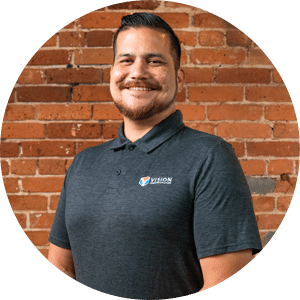
Tim has worked in the Metro Detroit Area’s IT since 2010, starting as a field technician for major corporations before advancing into engineering and running his own IT business. With extensive SMB experience, he helps organizations bridge the gap to enterprise technology and scale with confidence.

