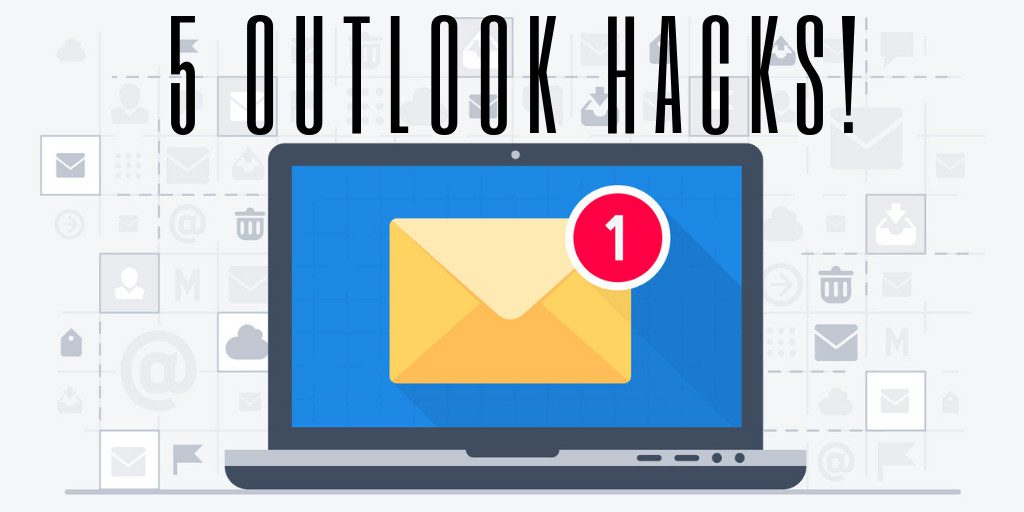Take a glance at your phone. How many unread emails are staring back at you? 100? 3,000? More? You’re not alone. Drowning in email is a universal workplace challenge—and for many, it’s a daily stressor. While personal email overload might cause a missed bill or appointment, an unmanaged business inbox can lead to lost opportunities, miscommunication, or even security risks.
If you’re using Microsoft Outlook, you already have access to one of the most powerful email management tools available. The problem? Most people aren’t using it to its full potential. These Outlook hacks will help you streamline your communication, reduce distractions, and regain control of your inbox.
1. Use Outlook Rules to Automatically Organize Emails
One of the most underrated Outlook hacks is using Rules to manage your inbox automatically. With this feature, you can route emails into folders based on sender, subject, keywords, and more. For example:
-
Create a folder called “Admin Updates.”
-
Right-click an email from HR, select “Rules” > “Create Rule…”
-
Set it to auto-file future HR messages into the “Admin Updates” folder
Do this for client emails, newsletters, sales messages—whatever clogs your inbox. This method declutters your main inbox and makes batch-processing email more efficient.
2. Customize Rules Without Going Overboard
Once you see the power of automated email sorting, it’s tempting to go folder crazy. But too many folders can lead to confusion. Start with 2–3 and gradually expand to 5–10 as needed. Each folder should have a clear purpose and a corresponding rule that aligns with how you work.
3. Cut Email Volume Using OneNote and Teams
One of the smartest Outlook hacks is knowing when not to use Outlook. Email is great for communication, but terrible for collaboration. That’s where OneNote and Teams come in.
-
OneNote: Create a shared notebook for your team. Take notes, update shared charts, and save key documents. Use the “Move to OneNote” button directly from Outlook to convert an email into a page.
-
Teams: Use Teams for ongoing discussions, project planning, and live collaboration. With real-time co-editing in Word or Excel, there’s no need to bounce documents back and forth via email.
By shifting conversations and content sharing to these platforms, you’ll drastically reduce email overload.
4. Schedule Emails with Delayed Send
Need to send an email later, but want to write it now? Use the delayed send option—one of the lesser-known yet powerful Outlook hacks.
Here’s how:
-
In your draft, click “File” > “Properties”
-
Check “Do not deliver before”
-
Choose your preferred date and time
It’s perfect for sending follow-ups after meetings or for ensuring messages hit inboxes at optimal times.
5. Hack Your Scheduling with the Outlook Calendar
Coordinating meetings via email is a nightmare. Skip the back-and-forth with Outlook’s Scheduling Assistant:
-
Go to the Calendar tab and create a new Meeting
-
Use the Scheduling Assistant to view everyone’s availability
-
Select a time and book a room if needed
Want to streamline it even more? Use the “Reply with Meeting Request” button in an email thread to convert the conversation into a scheduled meeting. No more endless reply-alls—just efficient planning.
Final Thoughts: Outlook Hacks for the Win
You don’t need to be a productivity guru to take control of your inbox. With these five Outlook hacks, you can tame your email chaos, collaborate more efficiently, and free up time to focus on what matters most.
Mastering Outlook isn’t just about email—it’s about maximizing your workflow, reducing stress, and unlocking more hours in your day.
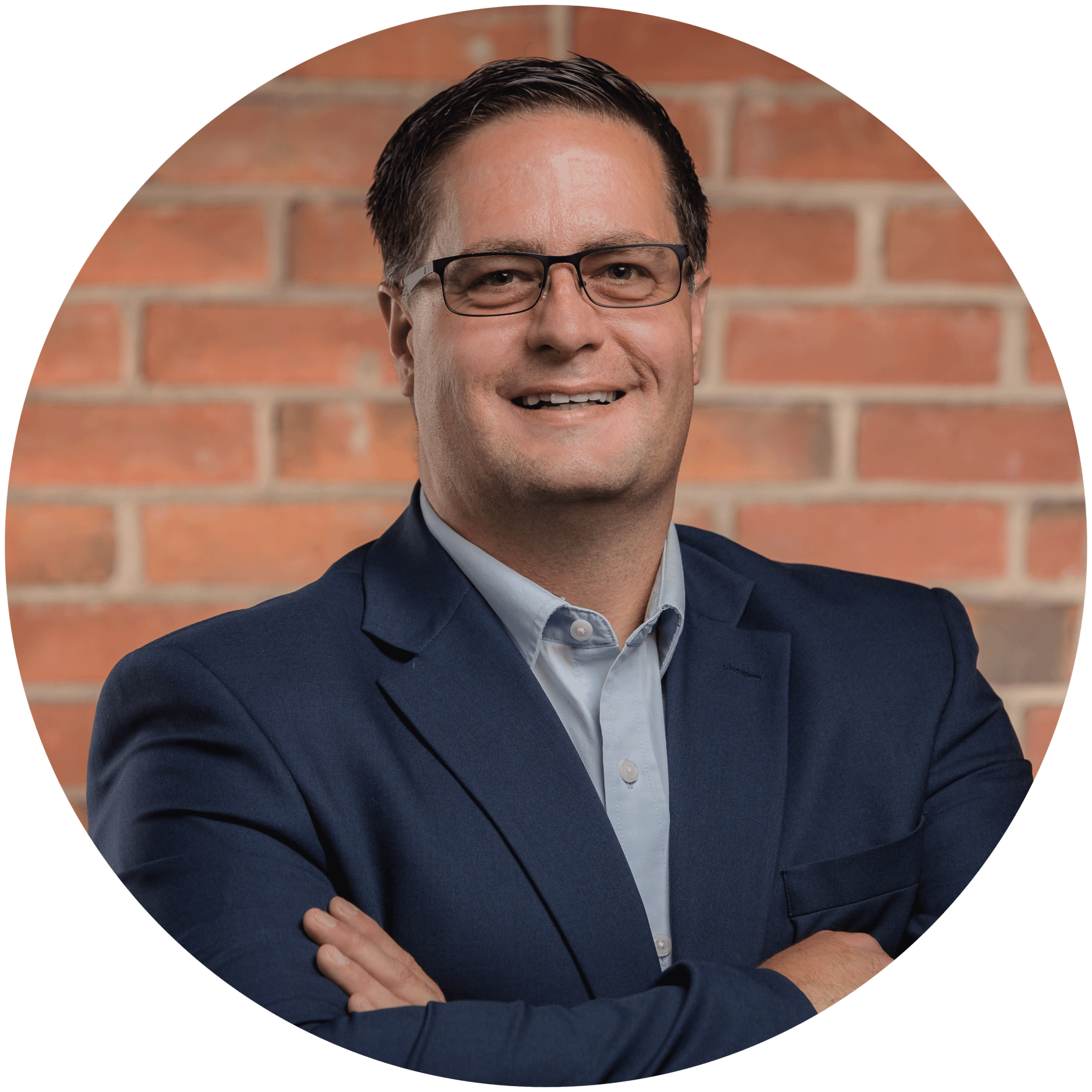
Charles Lobert, has been in the Detroit Metro Area’s IT industry for over two decades & with VCS since ’04. Throughout the years, Lobert has held nearly every position at VCS & is responsible for several major organizational shifts within VCS.