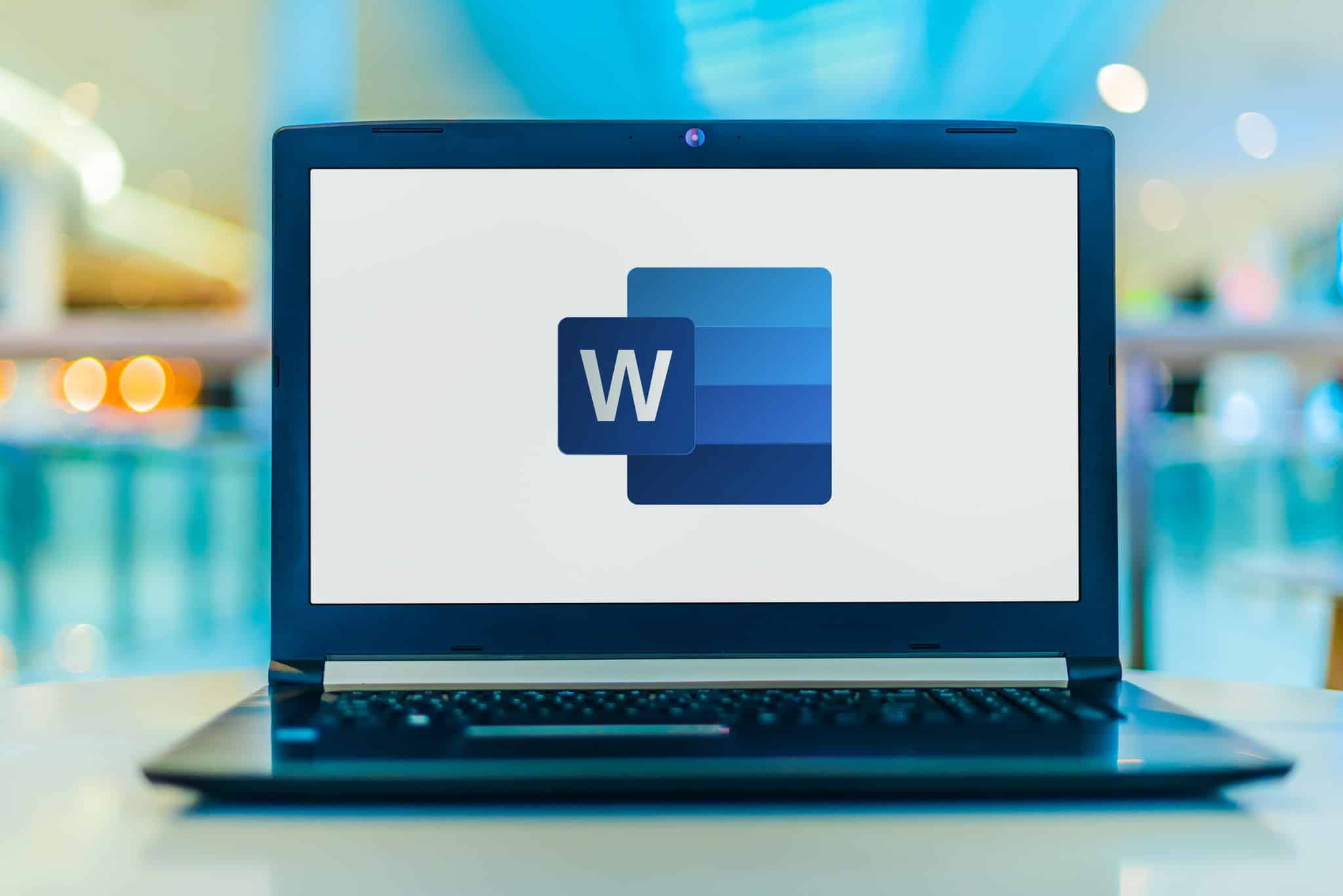Microsoft is the king of productivity. There’s no denying that one of its most beneficial tools is the extensive range of Microsoft Word features.
With Excel, OneNote, Word, SharePoint, and other Microsoft tools, you can simplify both your professional and personal life. But many of these tools can seem like a never-ending black hole of features.
How do you figure everything out, and how do you discover the features that best fit your daily working habits?
Let’s take a few minutes to discuss 7 hidden Microsoft Word features that are guaranteed to make your day easier.
CLARITY: Add a watermark to your document.
In a few clicks or less, you can add a premade or custom watermark to your Word document.
- Tab: Design
- Right side of ribbon, next to Page Color
- Select: Watermark
- Choose a premade watermark: Confidential or Do Not Copy
- Create your own watermark: Custom Watermark
EFFICIENCY: Use Quick Parts for repeat text.
If you find yourself typing the same block of content over and over again, create a Quick Part. Quick Parts can be useful for content like addresses, explanations, or introductions.
- Select text
- Tab: Insert
- Right side of ribbon, to the left of Text Box
- Select: Quick Parts
- Select: AutoText
- Select: Save Selection to AutoText Gallery
- The selection of text will be saved to Quick Parts
- To insert a Quick Parts:
- Quick Parts / AutoText / Select desired Quick Parts
- Selected text will be inserted into the document
COLLABORATION: Combine and compare documents for review.
When you receive an edited Word document from another person, you can combine and compare the original document with the new document to easily determine which pieces of the document have been edited.
- Tab: Review
- Select: Compare
- Choose: Compare or Combine
- Compare: Allows you to compare two documents side-by-side and will call out differences between the two documents (with an easy-to-see Revisions column)
- Select original document
- Select the revised document
- Select OK
- View changes side-by-side, along with the Revisions column
- Combine: Allows you to combine two documents into one to determine what changes have been made (changes will be displayed in red)
- Select original document
- Select the revised document
- Select OK
- View changes in one document
- Compare: Allows you to compare two documents side-by-side and will call out differences between the two documents (with an easy-to-see Revisions column)
ORGANIZATION: Automatically hyphenate words when typing.
If you’re worried about layout, automatically hyphenating words can be useful.
- Tab: Layout
- Select: Hyphenation
- Select: Automatic
- Useful for creating documents like monthly newsletters or pamphlets
EFFICIENCY: Highlight a complete sentence with one click.
Stop triple-clicking. Here’s how to highlight the whole sentence with one click.
- Hold down the Ctrl button
- Click any word in the sentence
- This will highlight the entire sentence without needing to triple-click
VISIBILITY: Split a long document into two for easy viewing.
Sometimes you need to see two different parts of one really long document at the same time. Here’s how you can do that.
- Tab: View
- Select: Split
- Adjust the bar to the preferred height
- Put the cursor in the top or bottom pane to scroll to the desired section of the document
ORGANIZATION: Use outline view to organize a document.
Use the Outline View to see “sections” or “parts” of a document. Consider it your table of contents and use it to click from section to section.
- Tab: View
- Select: Outline
- Left side of ribbon, next to Web Layout
- Click on a line and drag it to another section to rearrange the content
- Example: Move heading one (and everything underneath that heading) to the end of the document
- Example: Move one bullet to a different section
There’s a lot more to Microsoft Word than these seven hidden features.
Read More
4 Ways to Automate Microsoft Outlook to Boost Office Productivity
10 Tips for Navigating Microsoft Excel
How to Copy Cell Formatting in Microsoft Excel
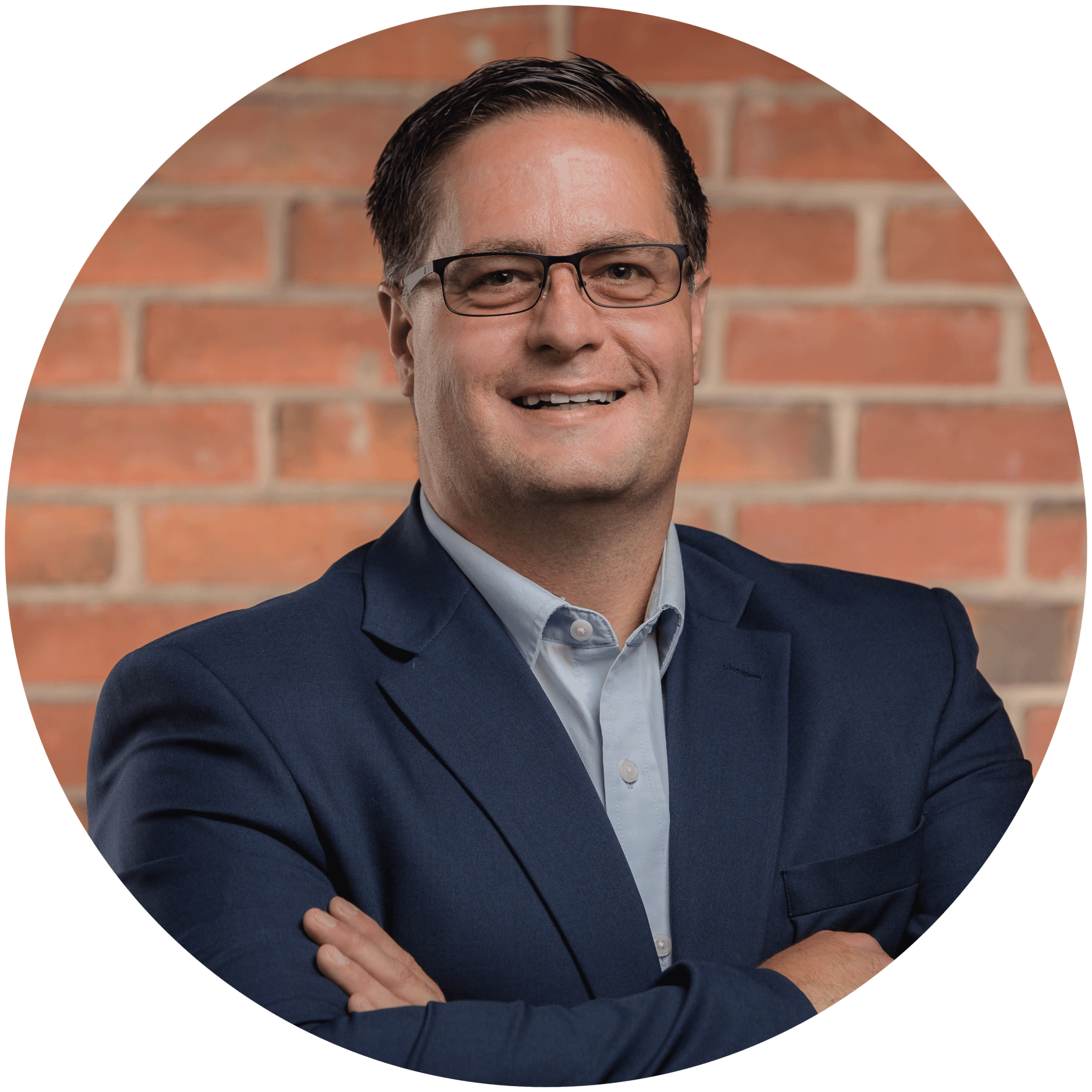
Charles Lobert, has been in the Detroit Metro Area’s IT industry for over two decades & with VCS since ’04. Throughout the years, Lobert has held nearly every position at VCS & is responsible for several major organizational shifts within VCS.