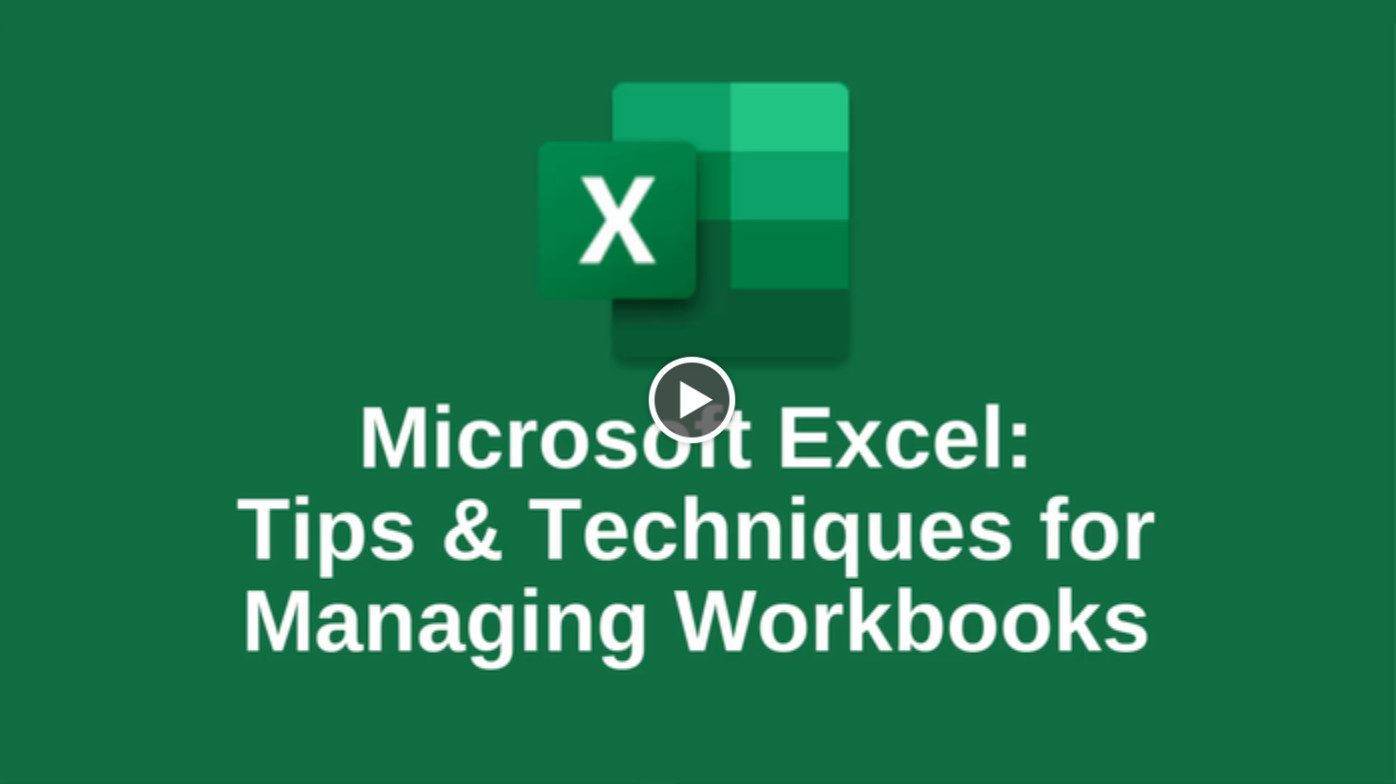If there’s one tool that shows up in nearly every department and every role, it’s Microsoft Excel. What started as a simple spreadsheet program has evolved into a powerhouse for analysis, reporting, planning, and decision-making. Excel training can help users master these features and avoid common pitfalls. But there’s a catch: the more you use Excel, the more data your workbooks accumulate—and without a plan, even the best spreadsheets can become messy, slow, and hard to navigate.
Why Workbook Organization Matters (More Than You Think)
A well-organized workbook isn’t just “nice to have”—it directly impacts productivity and accuracy for anyone investing time in Excel training:
- Speed: Clean navigation and structured sheets reduce the need for hunting and scrolling, especially in multi-tab workbooks.
- Accuracy: Clear naming, consistent layouts, and simple navigation guard against formula errors and accidental overwrites.
- Collaboration: When teammates can instantly find what they need, handoffs are smooth and reviews proceed more efficiently.
- Scalability: As your data grows, organized workbooks stay manageable—no more starting over because a file became unworkable.
If you’ve ever felt frustrated opening a workbook you didn’t build—or one you did build six months ago—you’re not alone. The good news: a few foundational practices can eliminate 80% of that pain.
What You’ll Learn in This Free Excel Training
Our Excel training is focused and practical—no fluff, just the techniques you’ll use immediately. In the “Tips and Techniques for Managing Workbooks” video, you’ll learn how to:
- Establish a workbook structure that’s logical and repeatable.
- Name and color-code sheets for instant recognition.
- Group, hide, and protect sheets to simplify views and safeguard critical formulas.
- Use Freeze Panes, Split, and Custom Views to navigate large data sets without losing your place.
- Build a navigation hub with hyperlinks and a simple table of contents.
- Leverage Tables and Named Ranges for stable formulas and cleaner references.
- Search smarter with Find/Replace, Go To Special, and filters when you need answers fast.
- Set conventions for dates, versioning, and file naming so you never wonder “which is the latest?”
Real-World Scenarios: This Training Solves
- Monthly reporting: Build repeatable structures you can refresh instead of rebuild.
- Team handoffs: Standardize naming, layout, and navigation so new contributors get up to speed quickly.
- Audit-ready workbooks: Make your logic traceable and your data flows transparent.
- Version control: Avoid the “Final_v7_revised_REALFINAL.xlsx” spiral with a simple, sustainable system.
- Executive dashboards: Keep the front-end clean and the back-end protected for confident sharing, which is emphasized in our Excel-training guides.
Who This Training Is For
- Beginners who want to skip bad habits and start the right way.
- Everyday users who want faster navigation and fewer headaches.
- Power users who collaborate across teams and need their workbooks to scale, learning how through our Excel training solutions.
- Managers and analysts who share files with stakeholders need clarity, consistency, and trust.
A Quick Sneak Peek: 5 Tips You Can Use Today
- Start with a cover sheet. Include workbook purpose, data sources, and a simple table of contents with links to key sheets.
- Adopt a sheet legend: Inputs (blue), Calculations (gray), Outputs/Dashboards (green).
- Freeze the right rows/columns. Keep headers on screen as you move, which you will learn through our Excel training.
- Use Tables for data blocks. They auto-expand and make filtering easier.
- Create Custom Views. Save filtered or zoomed views you use frequently.
Want to see these in action? The video walks through each technique step-by-step with a focus on Excel training benefits.
Learn at Your Pace—No Sign-Ups, No Pressure
The best part: you can watch our Excel training at your leisure. The video is short, focused, and designed to give you immediate wins. No long course commitment—just practical tips you’ll actually use to enhance your Excel training experience.
👉 Say goodbye to your Excel frustrations.
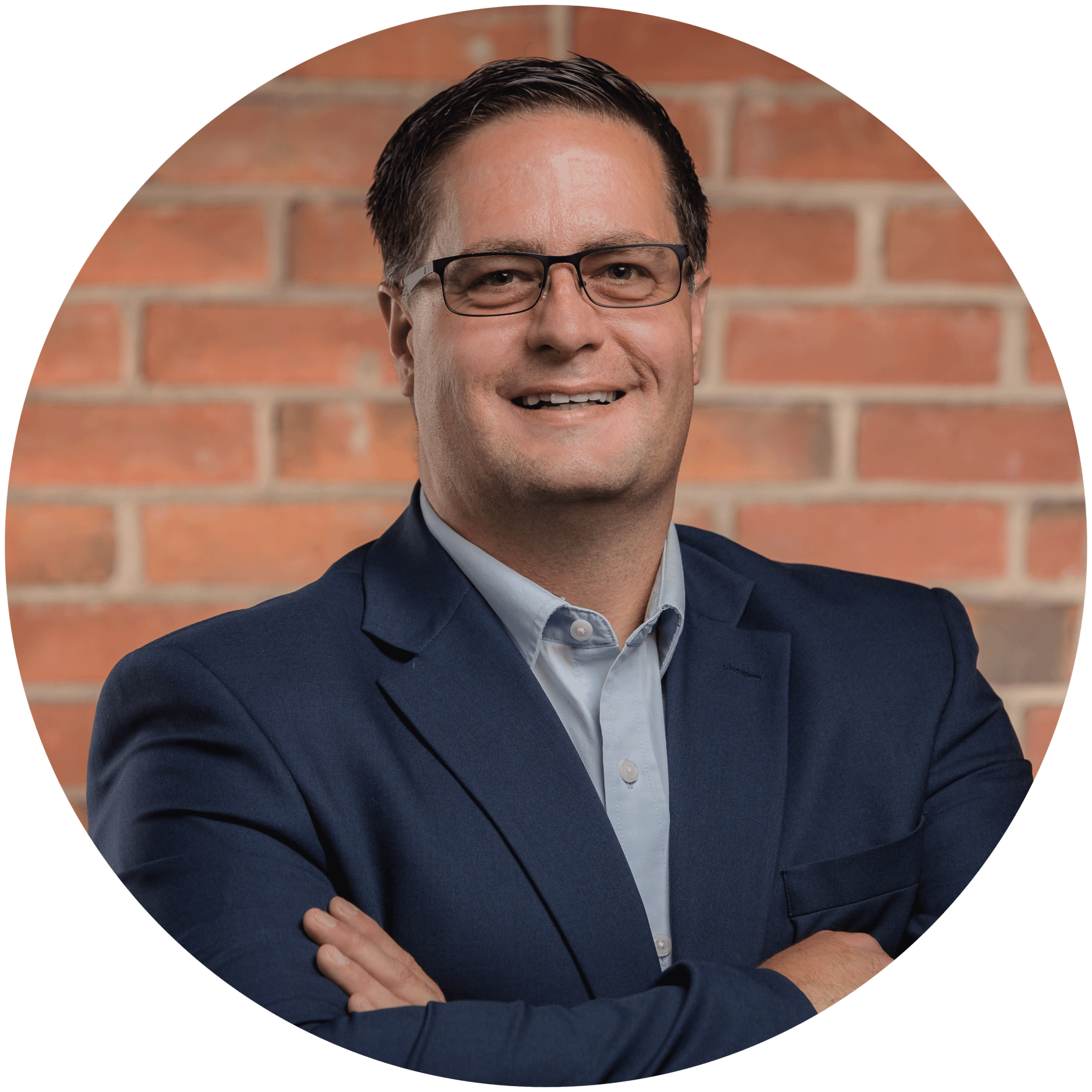
Charles Lobert, has been in the Detroit Metro Area’s IT industry for over two decades & with VCS since ’04. Throughout the years, Lobert has held nearly every position at VCS & is responsible for several major organizational shifts within VCS.