Android Battery Help: How to Get the Most from Your Phone’s Battery
Battery technology has advanced significantly over the past few decades. For those seeking Android battery help, understanding these advancements can be crucial. Modern lithium-ion batteries are a marvel of engineering—offering high capacity, low power leakage, and relatively long lifespans. But even with these improvements, no battery lasts forever.
If you’re looking for Android battery help, you’re in the right place. With a little knowledge and a few smart habits, you can extend your battery’s life and keep your phone running smoothly. Here’s how.
Understand Battery Limitations
Even with proper care, all smartphone batteries degrade over time. This is a natural part of the battery lifecycle. After two to three years of regular use, your Android phone’s battery won’t hold a charge like it used to. This is normal, but understanding Android battery help options can ease the process.
If you’re noticing shorter battery life, it might be time to explore some Android battery help strategies to slow down the degradation process.
Check for Battery Damage
One of the risks of lithium-ion batteries is that they can become dangerous if damaged. You might remember the Galaxy Note 7 recall due to battery fires. If your phone feels unusually hot, swollen, or if the back casing is bulging, your battery could be compromised, and it’s crucial to get Android battery help.
Android Battery Help Tip:
If your phone has a removable back, inspect the battery for signs of leakage, cracking, or swelling. For those needing assistance with an Android battery, if it’s a sealed device and you notice bulging or warping, stop using it and take it to a service center immediately.
Calibrate Your Android Battery
Sometimes, your phone’s software misreads the battery’s actual charge level. If your phone shuts down at 25% or the battery percentage jumps around, calibration might help. Consider this as an essential part of Android battery help.
⚠️ Important: Battery calibration involves a full drain, which can stress the battery. Only do this occasionally when necessary.
Step-by-Step Android Battery Calibration:
Step 1: Full Drain
Use your phone until it powers off on its own. Then, try turning it back on and let it shut off again. Repeat this process until the device no longer powers on at all.
Step 2: Charge While Off
Plug your phone in while it’s still off. Let it charge uninterrupted to 100%. Then unplug and power it on.
Step 3: Top Off
If it doesn’t show 100% after booting, plug it back in until it does. Restart the phone and repeat this step until it consistently shows 100% after reboot.
Step 4: Repeat the Cycle
Drain the battery to zero again, then charge to 100%. Your battery should now be recalibrated.
This process can help your phone report battery levels more accurately, a common issue addressed in many Android battery help forums and guides.
Final Thoughts
While no battery lasts forever, smart habits and occasional maintenance can go a long way. Whether you’re troubleshooting issues or just trying to extend your phone’s lifespan, these Android battery help tips will keep you powered up longer.
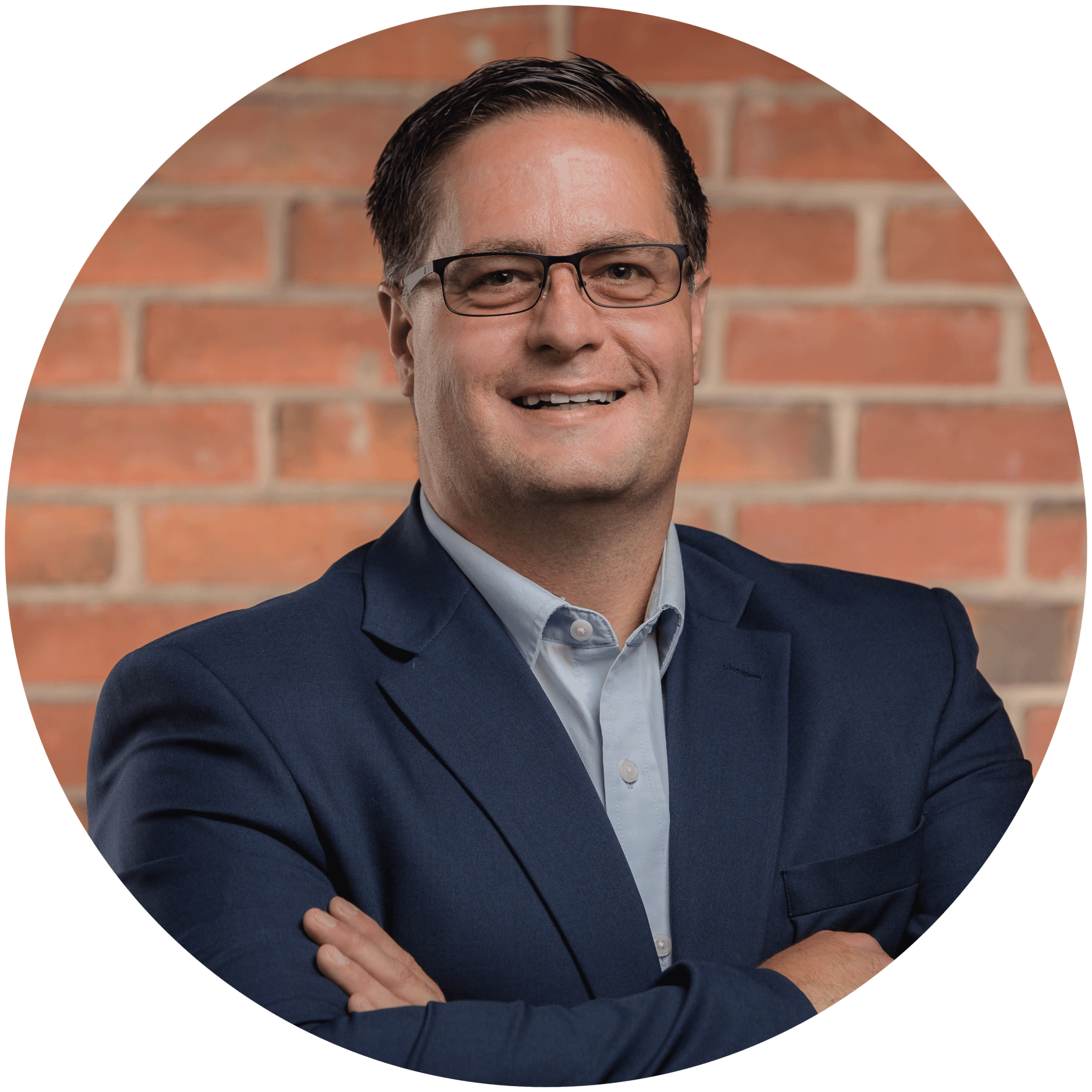
Charles Lobert, has been in the Detroit Metro Area’s IT industry for over two decades & with VCS since ’04. Throughout the years, Lobert has held nearly every position at VCS & is responsible for several major organizational shifts within VCS.

