Want to install apps on your Android phone from your computer? Whether you’re a developer or just looking for more flexibility, this method is fast, easy, and gives you full control over your device. Here’s how to do it using Android Debug Bridge (ADB).
Why Install Apps on Your Phone from a Computer?
One of the biggest advantages of Android devices is their openness. Unlike iOS, Android allows you to install apps from virtually any source—not just the Google Play Store. This means you can:
- Install custom or beta apps
- Bypass regional restrictions
- Manage apps directly from your desktop
All you need is a tool called Android Debug Bridge (ADB).
Step-by-Step: Install Apps on Your Android Phone from a Computer
Step 1: Download Android Debug Bridge (ADB)
Start by downloading the SDK Platform-Tools package for your operating system from the official Android developer site. This package includes ADB, which lets you communicate with your Android device from your computer.
✅ Tip: Don’t unzip or move the folder yet—just download it and keep it handy.
Step 2: Enable USB Debugging on Your Android Device
To allow your computer to install apps to your phone, you need to enable developer mode:
- Go to Settings > About phone
- Tap Build number 7–8 times until you see “You are now a developer”
- Go back to Settings, then open Developer options
- Toggle USB debugging to ON
Step 3: Connect Your Android Phone to Your Computer
Use a USB cable to connect your phone to your computer. When prompted, choose “File Transfer” or “Data Transfer” mode.
For Mac Users:
- Open Terminal
- Type
cdand press Spacebar - Drag the ADB folder into Terminal
- Press Enter
For Windows Users:
- Open the ADB folder
- Hold Shift and right-click inside the folder
- Select “Open command window here”
Step 4: Install the App on Your Phone from the Computer
Make sure you have the APK file of the app you want to install.
- In Terminal or Command Prompt, type:
./adb devicesThis will list your connected Android device.
- Then type:
./adb install [drag your APK file here]Press Enter to begin installation.
Check your phone to confirm the app has been installed successfully.
Bonus: Other Useful Features of ADB
Even if you don’t plan to install apps to your phone from your computer regularly, ADB is still a powerful tool. It allows you to:
- Create full backups of your Android device
- Reboot into recovery mode
- Record your screen
- Uninstall apps remotely
Whether you’re a developer or a power user, ADB is a must-have utility.
Final Thoughts
Installing apps on your phone from your computer gives you more control and flexibility over your Android experience. With ADB, you can bypass limitations and manage your device like a pro.
Ready to get started? Download ADB here.
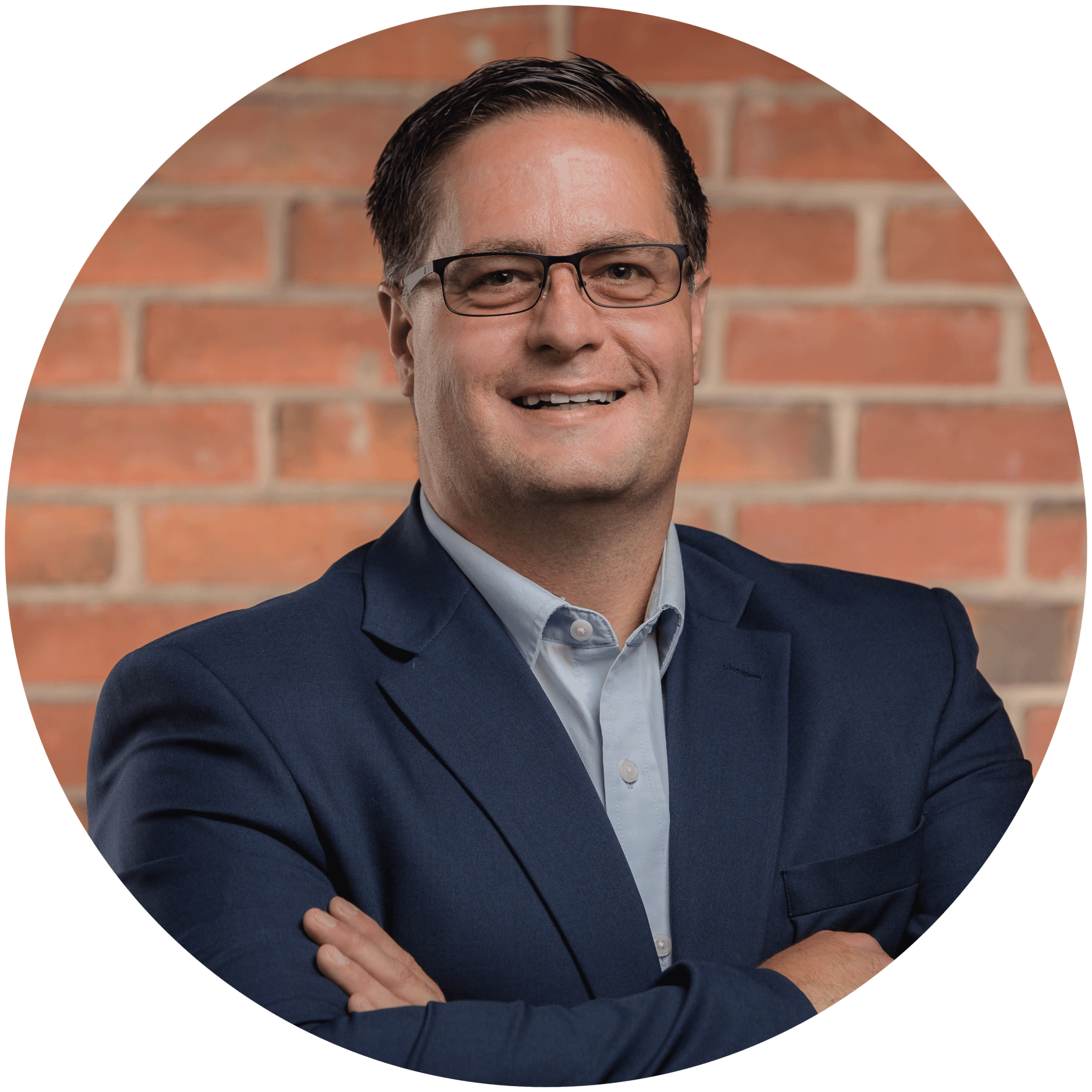
Charles Lobert, has been in the Detroit Metro Area’s IT industry for over two decades & with VCS since ’04. Throughout the years, Lobert has held nearly every position at VCS & is responsible for several major organizational shifts within VCS.

