Laptop touchpads can sometimes be tricky to work with. That’s why it’s important to have some Touchpad Troubleshooting Tips at hand. If you’ve ever been stuck in a frustrating situation where your touchpad isn’t working properly, you know how disruptive it can be. In the worst cases, touchpad problems can lead to lost productivity and even data loss.
To help you avoid downtime, we’ve compiled five essential Touchpad Troubleshooting Tips that can get your laptop back on track quickly.
1. Check Your Hand Placement
One of the most overlooked causes of touchpad issues is accidental contact. If your palms or fingers brush against the touchpad while typing, the cursor may jump around or select text unintentionally. Knowing this is one of the touchpad troubleshooting tips can help correct the problem.
- Tip: Adjust your typing posture and hand placement. If you often work in unconventional positions—like on a couch or hammock—this problem can be more frequent. If the issue persists, it might require professional attention.
2. Clean Your Touchpad Regularly
Touchpads accumulate oils, dirt, and debris from your hands over time, which can interfere with sensitivity and accuracy. Cleaning forms a part of basic touchpad troubleshooting tips.
- Tip: Use a soft, lint-free cloth slightly dampened with a gentle cleaner to wipe the surface. Keeping your touchpad clean not only improves performance but also promotes better hygiene.
3. Disconnect External Devices
External input devices like wireless mice, keyboards, or docking stations can sometimes conflict with your touchpad.
- Tip: Unplug any external hardware and test your touchpad again. If it works fine without them, the issue may be related to device settings or drivers. This is another of the valuable touchpad troubleshooting tips you can use.
4. Update Your Touchpad Drivers
Outdated or corrupted drivers are a common culprit behind touchpad malfunctions.
- Tip: Visit your laptop manufacturer’s website to download the latest drivers. If you’re unsure how to do this, Vision Computer Solutions can assist you—just call us at (248) 349-6115.
5. Consider Touchpad Replacement
If none of these Touchpad Troubleshooting Tips resolve the issue, your touchpad may need to be replaced. Considering a replacement is often the last of the touchpad troubleshooting tips to follow.
- Tip: Don’t attempt this on your own unless you’re experienced with hardware repairs. Our professional technicians can handle replacements and ensure your laptop runs smoothly.
Bonus Tip: Use a Wireless Mouse
If you simply dislike using a touchpad, consider switching to a wireless mouse. Bluetooth and USB wireless options are widely available and can make navigation much easier.
Are you still struggling with touchpad issues? Try these Touchpad Troubleshooting Tips first, and if the problem persists, reach out to Vision Computer Solutions for expert help. For more tech tips, subscribe to our blog today!
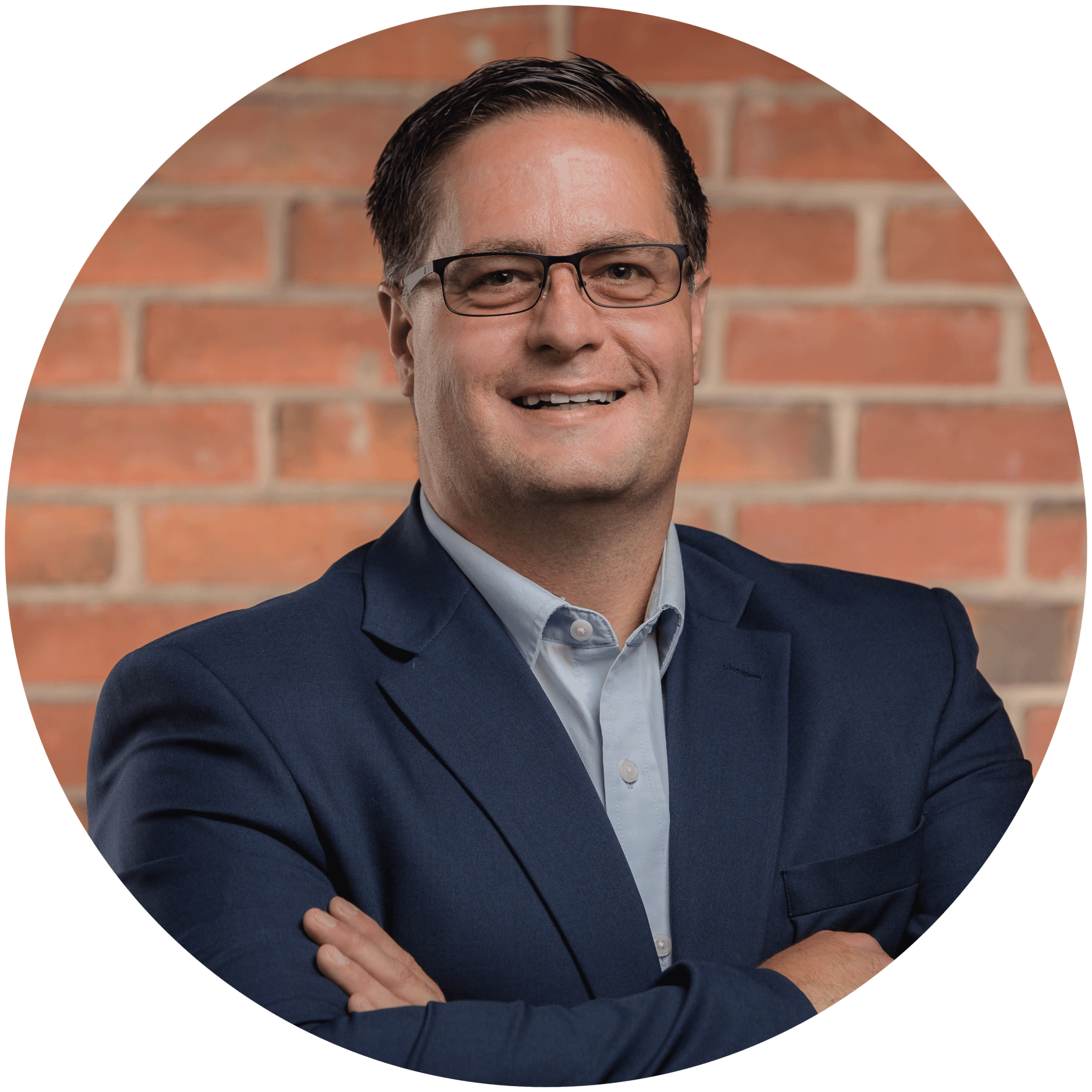
Charles Lobert, has been in the Detroit Metro Area’s IT industry for over two decades & with VCS since ’04. Throughout the years, Lobert has held nearly every position at VCS & is responsible for several major organizational shifts within VCS.

