Virtually every mobile user wishes their Android battery would last longer—but not everyone realizes how easy it is to extend battery life with a few quick settings adjustments. If you’re using an Android device, these Android battery saving tips can help you get more out of every charge.
Whether you’re commuting, traveling, or just trying to make it through the day without reaching for a charger, these seven simple tweaks can make a big difference for your Android battery life.
1. Dim Your Screen
📍 Settings > Display > Adaptive brightness
Your screen is one of the biggest battery drains. Lowering brightness or enabling adaptive brightness helps your device adjust automatically based on lighting conditions. Also, reduce screen timeout duration—there’s no need for your screen to stay on for a full minute after every notification. These adjustments can significantly enhance your Android battery performance.
2. Turn Off Location Services (GPS)
📍 Settings > Location
Unless you’re actively using apps like Google Maps, GPS doesn’t need to be running in the background. Disabling location services when not needed can significantly reduce battery consumption, thus improving Android battery efficiency.
3. Disable Wi-Fi When You’re Out and About
📍 Settings > Wi-Fi, Bluetooth, or Data Usage
When you’re on the move, your phone constantly searches for available networks. This drains power quickly. Turn off Wi-Fi when you’re not connected to a known network to preserve Android battery life.
4. Turn Off Vibration
📍 Use the Volume Down key to silence notifications
Vibration uses more power than you might think. If you’re not in a situation where silent alerts are necessary, switch to sound-only notifications or visual alerts to save energy.
5. Manually Update Apps
📍 Play Store > Settings > Auto-update apps
Auto-updating apps can drain your battery and data. Set updates to occur only over Wi-Fi or disable auto-updates entirely to prevent your device from pulling large updates at inconvenient times, thereby saving Android battery usage.
6. Disable Background Data
📍 Settings > Data Usage
Many apps continue running in the background even after you close them. This includes GPS tracking, syncing, and other battery-draining activities. Disable background data for non-essential apps to conserve power and enhance your Android battery life.
7. Use Airplane Mode When Needed
📍 Settings > Connections > More networks > Airplane mode
Airplane mode is a great last-resort option when your battery is critically low. It disables all network connections, allowing you to use core apps like your calendar, alarm, and calculator without draining power and thus preserving Android battery life effectively.
Bonus Tip: Consider Hardware Solutions
If your device allows it, replacing the battery or using an external battery pack can give you even more flexibility. These hardware solutions are especially useful for older devices or heavy users concerned about their Android battery limitations.
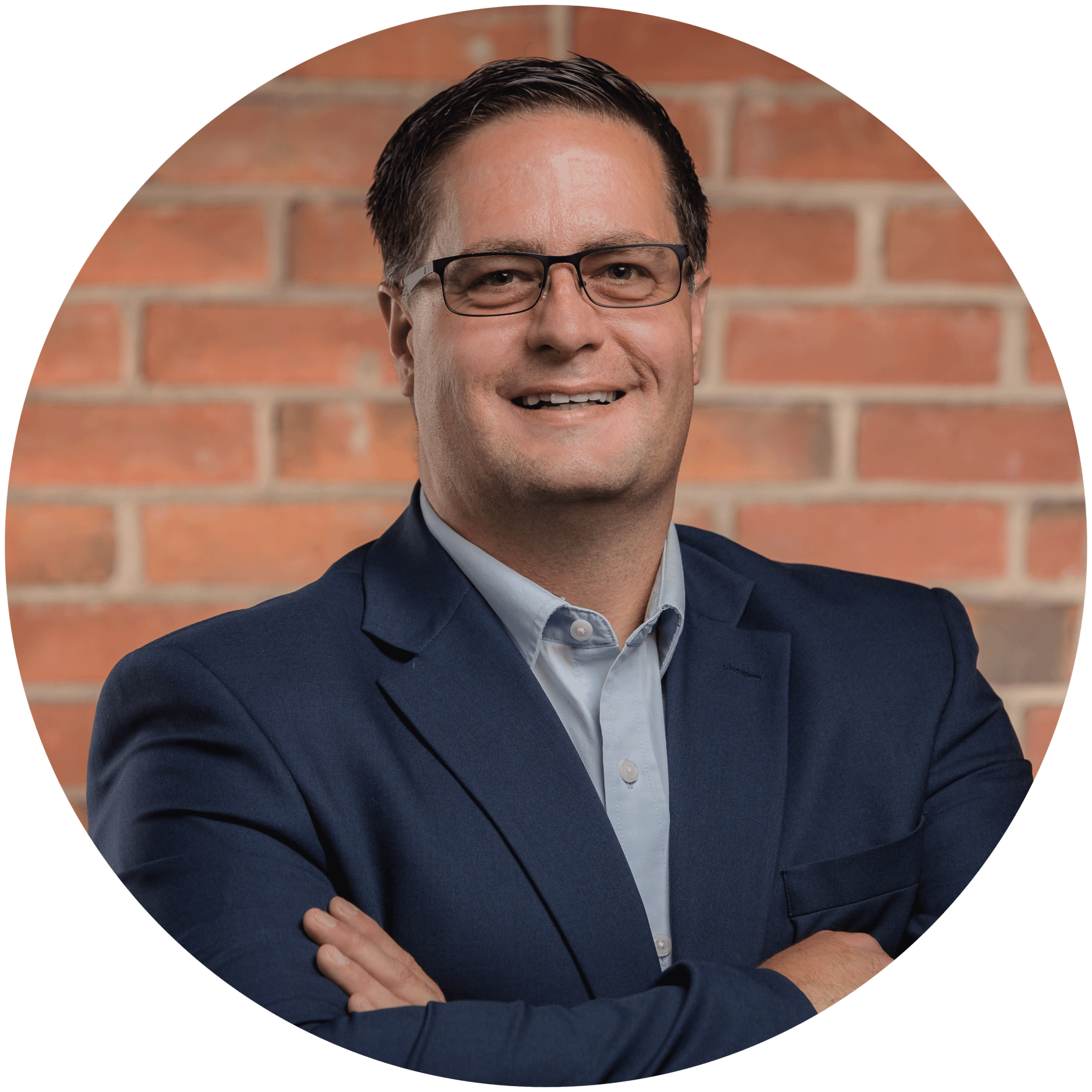
Charles Lobert, has been in the Detroit Metro Area’s IT industry for over two decades & with VCS since ’04. Throughout the years, Lobert has held nearly every position at VCS & is responsible for several major organizational shifts within VCS.

