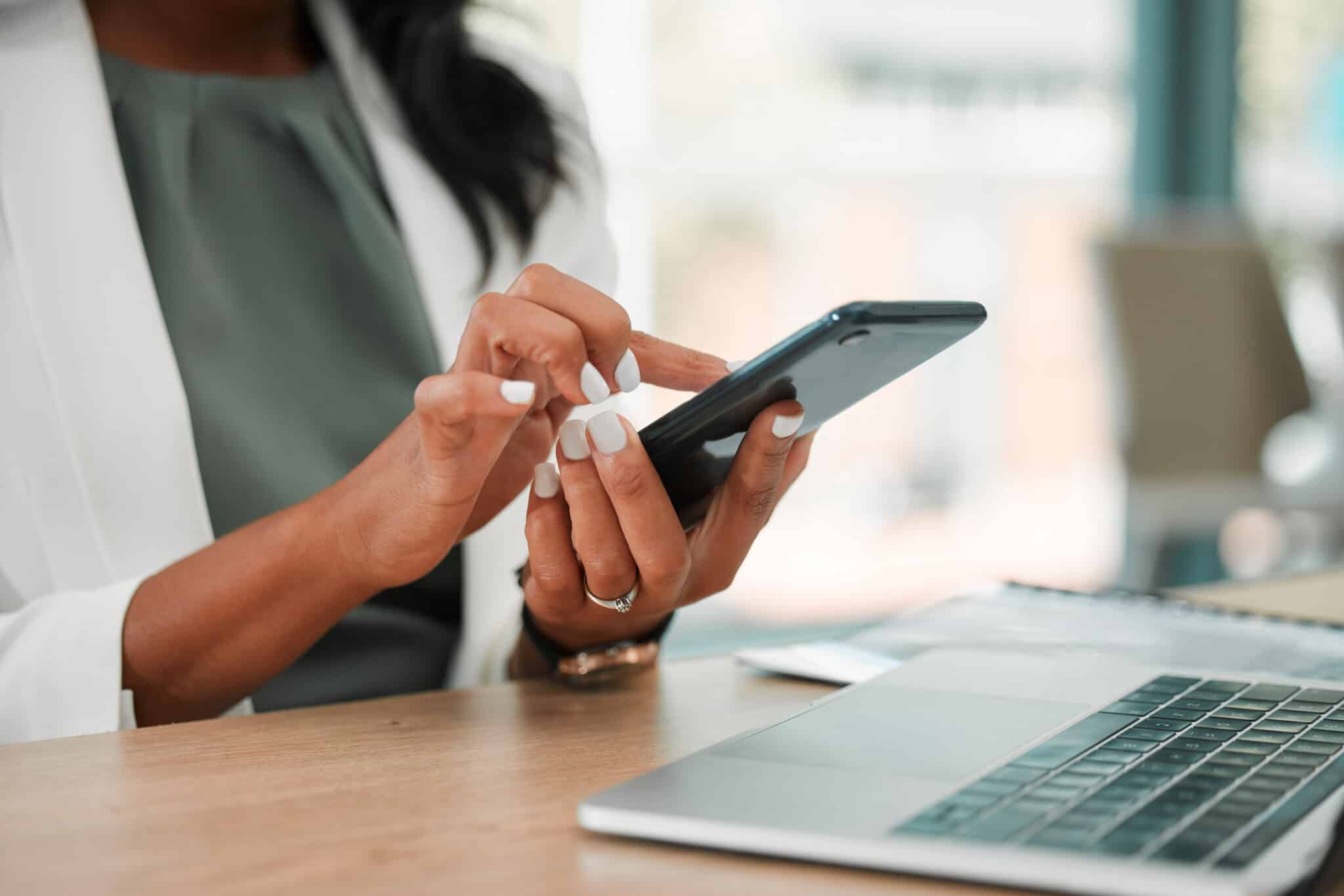Android smartphones work best when you take advantage of Google’s full suite of apps—Gmail, Calendar, Google Drive, and more. To unlock the true power of your Android, you need to add a new Gmail account to your Android device. Whether you’re juggling work and personal email or just want a cleaner inbox, setting up multiple Gmail accounts makes your life easier.
Here’s everything you need to know, from why this matters to how to do it step-by-step.
Why You Should Add a New Gmail Account to Your Android
Many users add more than one Gmail account for a few key reasons:
-
Separate work and personal accounts: You can keep your professional emails and personal messages completely separate—but still access both with a tap.
-
Create a “junk” email account: Avoid clutter in your main inbox by signing up for newsletters, promotions, or free trials with a secondary Gmail address.
-
Stay organized on the go: If your company uses Gmail or Google Workspace, you can check work emails, access your Google Calendar, and manage shared Drive files wherever you are.
When you add a new Gmail account to your Android, you connect it to more than just email. You sync contacts, events, and files across your Google apps.
How to Add a New Gmail Account to Your Android
You can add a Gmail account in just a few taps. Here’s how:
-
Open the Gmail app on your Android device.
-
Tap the menu icon (the three horizontal lines in the top-left corner).
-
Scroll down and select Settings.
-
Tap Add account, then choose Google as the account type.
-
Tap Next, and follow the on-screen instructions to sign in or create a new Gmail account.
Once you finish the setup, your phone immediately links your new account to Gmail, Calendar, Drive, and other Google apps.
How to Switch Between Gmail Accounts
Switching between accounts in the Gmail app only takes a second:
-
Tap the menu icon again.
-
Look at the top of the menu for your profile icons.
-
Tap an icon to switch accounts, or tap the arrow to view all linked accounts.
You’ll instantly jump between inboxes—no logging in or out required.
Take Control of Your Inbox
When you add a new Gmail account to your Android, you gain flexibility, better organization, and easier access to everything Google offers. Whether you manage multiple roles, keep personal and professional life separate, or just want a clutter-free inbox, this simple step can make a big impact.
Looking for more Android tips? Subscribe to the Vision Computer Solutions blog and start making your technology work smarter for you.
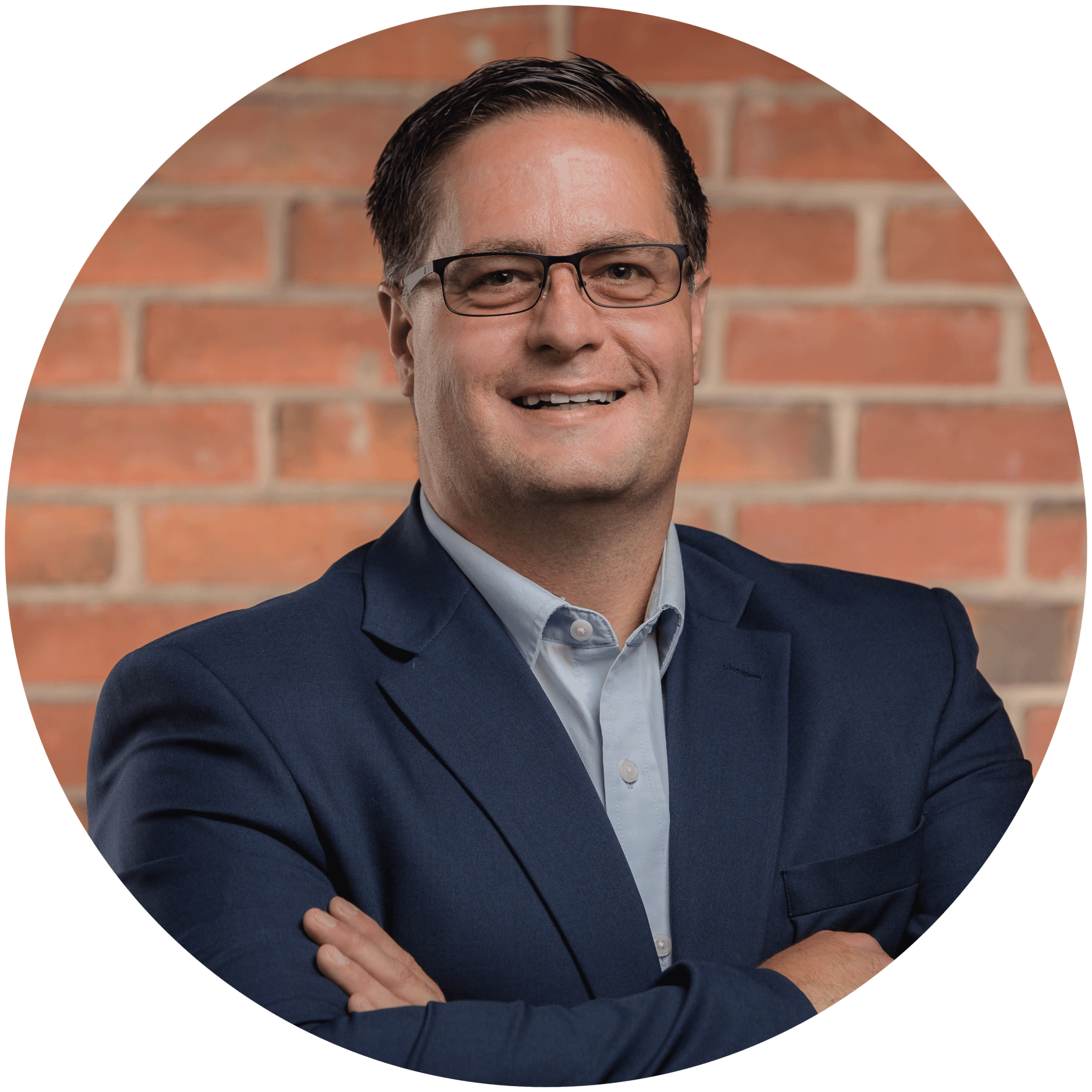
Charles Lobert, has been in the Detroit Metro Area’s IT industry for over two decades & with VCS since ’04. Throughout the years, Lobert has held nearly every position at VCS & is responsible for several major organizational shifts within VCS.