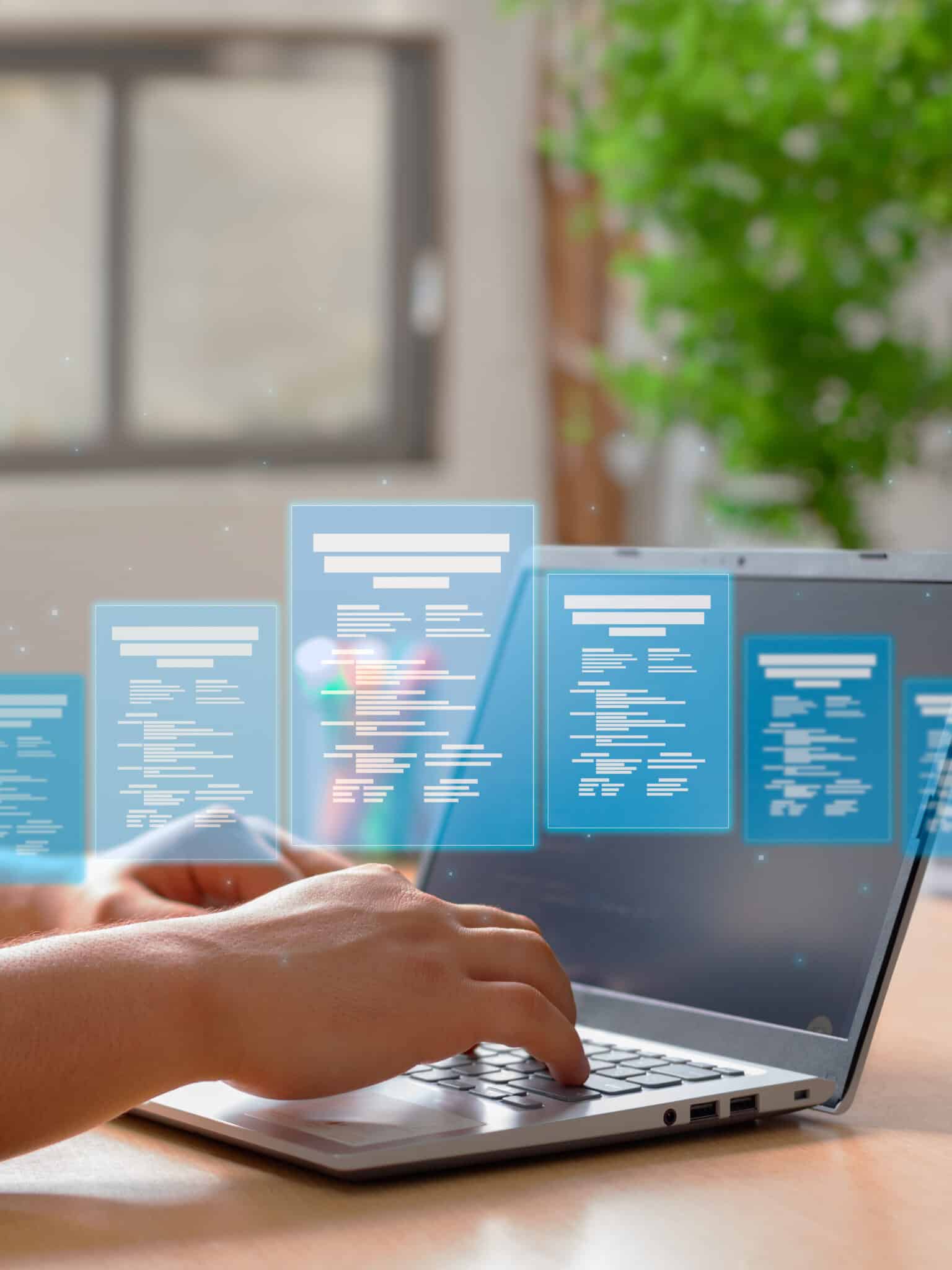Does your business rely on Google Drive? If so, you’re already using one of the most powerful cloud-based collaboration tools available. Google Drive offers an impressive suite of applications—Docs, Sheets, Slides, and more—that rival Microsoft Office. (Curious about the differences? Contact us and we’ll break them down for you.)
Whether you’re new to Google Drive or already a daily user, these Google Drive tips will help you work faster, smarter, and more efficiently.
1. Share Large Files Without Email Limits
Emailing large files can be frustrating. Gmail caps attachments at 25MB, which often isn’t enough for presentations, high-res images, or video files. Fortunately, Google Drive solves this problem.
Tip: Upload the file to Google Drive and share it directly via Gmail. You can send files up to 10GB in size—40 times Gmail’s usual limit—by simply linking to the file stored in your Drive.
How:
-
Click the Google Drive icon at the bottom of a Gmail message.
-
Choose your file.
-
Set sharing permissions as needed.
-
Hit send!
Now you can deliver large files instantly—no more file compression or third-party apps.
2. Use These Must-Know Keyboard Shortcuts
Google Drive includes powerful shortcuts that can save you time. While common ones like Ctrl + C and Ctrl + V work, Drive offers unique shortcuts to streamline how you create and manage files.
Essential Google Drive Keyboard Shortcuts:
-
Shift + T: Create a new Google Docs file in your current folder
-
Shift + S: Create a new Google Sheets spreadsheet
-
Shift + P: Create a new Google Slides presentation
-
/ (slash): Focus the search bar instantly
-
I: Toggle the activity panel to view recent changes
-
N: Rename a selected file without opening it
Pro tip: Open Drive and press Shift + / to see a full list of shortcuts available.
3. Track Document Edits with Revision History
Google Drive makes it easy to collaborate, but with multiple people editing documents, tracking changes is crucial. That’s where revision history comes in.
Why it matters:
You can view every change made, who made it, and when. If someone accidentally deletes content or alters a key section, you can easily revert to a previous version.
How to access it:
-
Open a Google Doc, Sheet, or Slide
-
Click File > Version history > See version history
-
Browse past versions in the right-hand panel
-
Click to preview or restore
This feature ensures accountability and gives you full control over document changes.
4. Bonus: Organize Your Google Drive Like a Pro
Here are a few more Google Drive tips that help keep your workspace organized:
-
Color-code folders to visually separate projects
-
Star important files to find them faster
-
Use advanced search filters to locate files by owner, keyword, or date
-
Drag and drop files into folders for faster sorting
-
Add shortcuts to files stored in shared drives or other folders
Work Smarter with Google Drive
Mastering Google Drive doesn’t take long—it just takes a few smart habits. Whether you’re managing client docs, collaborating with a team, or just staying organized, these Google Drive tips will help you get more done in less time.
Want more ways to improve your workflow? Subscribe to Vision Computer Solutions’ blog and never miss a tech tip that could transform your day.
Tip of the Week: 10 Google Easter Eggs – Because the Internet Isn’t Distracting Enough
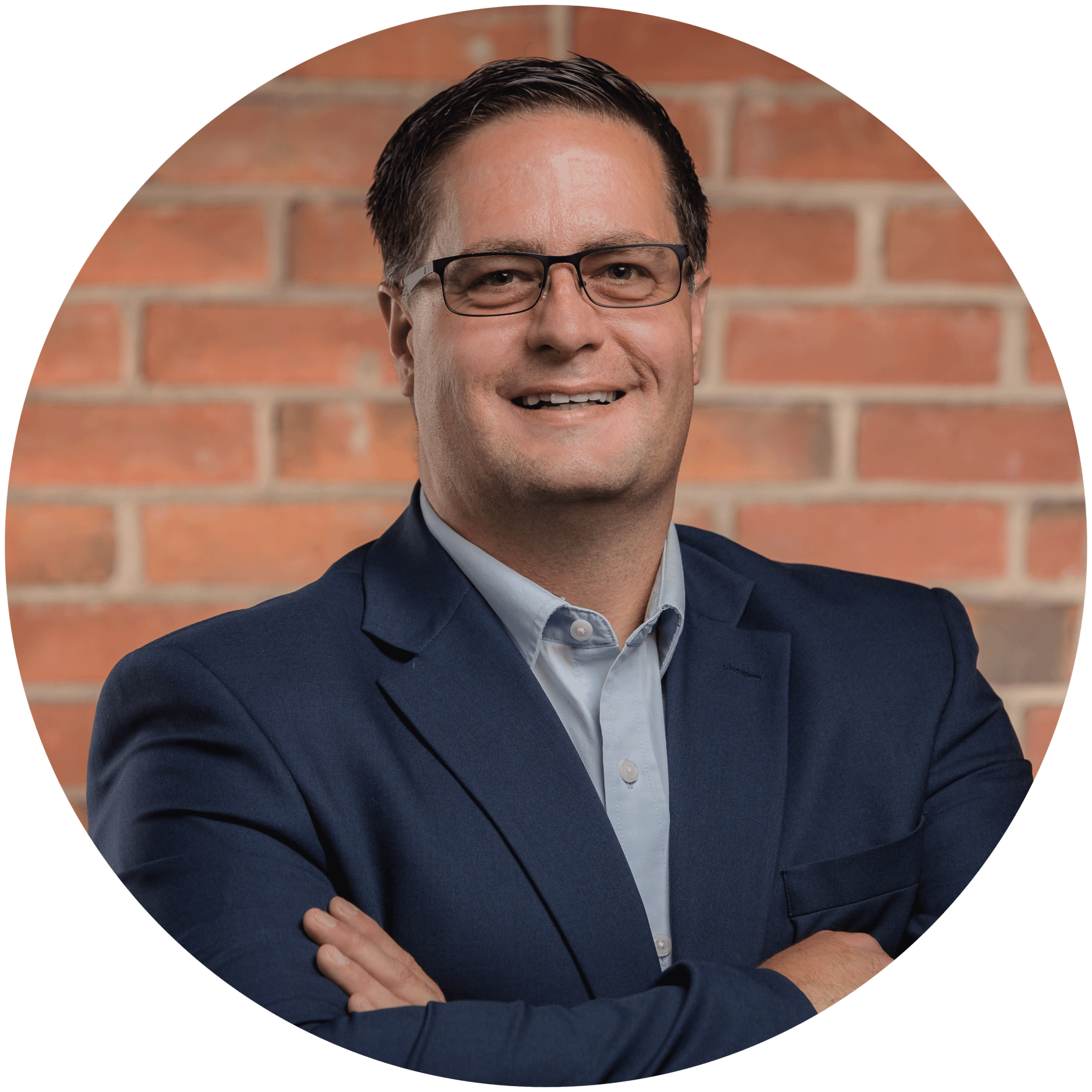
Charles Lobert, has been in the Detroit Metro Area’s IT industry for over two decades & with VCS since ’04. Throughout the years, Lobert has held nearly every position at VCS & is responsible for several major organizational shifts within VCS.