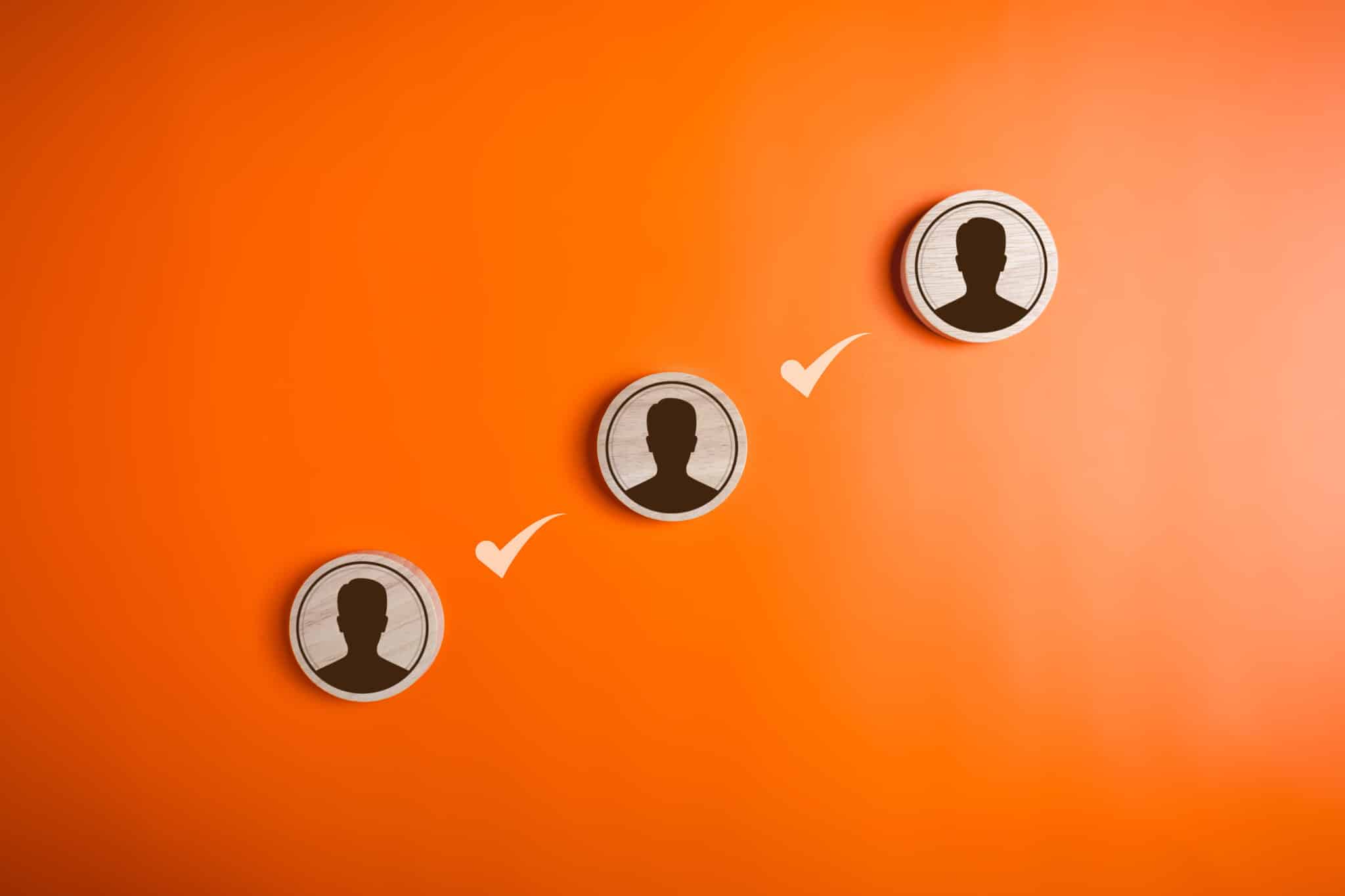Want Better Browser Security? Add User Profile Management in Chrome
Google Chrome isn’t just fast—it’s packed with powerful features that many users overlook. One of the most useful tools, especially for shared computers or workplace environments, is the ability to add user profile management. This allows you to control who can access what, keeping your data private and organized.
Chrome’s user profile management feature lets you set up separate, secure profiles for each user, similar to user accounts on a computer. Whether you want to lock down access to certain websites or keep your bookmarks and history private, this hidden feature can help.
Why Haven’t You Heard of It?
The option to add user profile management used to live in Chrome’s experimental settings, found under chrome://flags. While newer Chrome versions now integrate profile management more smoothly, it’s helpful to understand how it began and how to use it effectively.
These experimental features—also called flags—come with a disclaimer: they may impact browser stability or security. That’s why keeping Chrome updated and pairing it with quality antivirus and firewall protection is essential.
How to Enable Chrome User Profile Management
If your Chrome browser doesn’t show profile management by default, here’s how to activate it (note: newer versions may already have it enabled):
Step 1: Access Chrome Flags
Open a new browser tab and go to:chrome://flags
Use Ctrl + F to search for “Enable new profile management system.” This feature enhances Chrome’s built-in user profile interface with added login protections.
Step 2: Enable the Feature
Click Enable next to the setting, then relaunch Chrome to activate it.
Once restarted, Chrome will display a profile picker at startup. Each user can select their profile and sign in with their Google account. This helps keep bookmarks, history, extensions, and passwords separate and secure.
Why Add User Profile Management?
Setting up user profiles is about more than convenience. It’s a smart way to:
-
Protect browser data from other users on shared machines.
-
Prevent unwanted access to sensitive accounts or search history.
-
Streamline account switching for people managing work and personal profiles.
While Google originally developed this feature as experimental, it’s evolved into a practical solution for families, workplaces, and multi-user devices.
Things to Watch Out For
Chrome’s user profile system isn’t perfect. For example:
-
You can’t easily switch Google Drive accounts from within a single profile. If you use multiple accounts frequently, this can be frustrating.
-
Your primary Google account retains session data like open tabs, while secondary profiles may default to the Google homepage.
If you run into issues, you can always disable the feature by returning to chrome://flagsClicking Disable and restarting Chrome.
Final Thoughts
If you’re looking for an easy way to improve browser privacy, reduce clutter, and boost productivity, add user profile management to your Chrome setup. It’s a small change that can make a big difference, especially if you share your computer or juggle multiple Google accounts.
And remember: while this feature enhances security on the browser level, you should still pair it with a strong enterprise-grade cybersecurity solution to protect your system from malware and network-based threats.
Need help setting this up or improving your security posture? Contact us today or subscribe to Vision Computer Solutions’ blog for more tech tips.
5 Useful Google Chrome Extensions That You Should Install Today
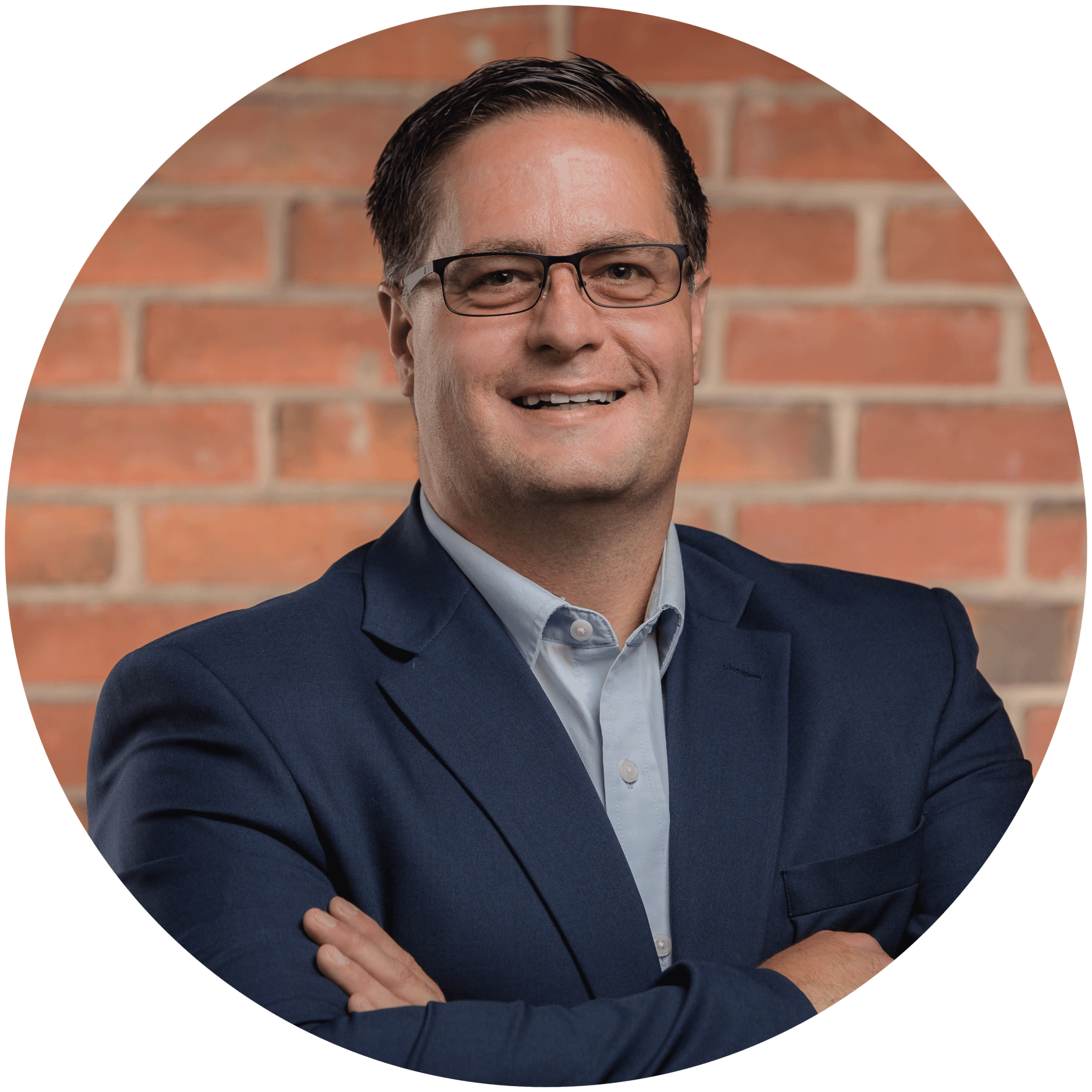
Charles Lobert, has been in the Detroit Metro Area’s IT industry for over two decades & with VCS since ’04. Throughout the years, Lobert has held nearly every position at VCS & is responsible for several major organizational shifts within VCS.