Have you ever had a friend or colleague ask to use your computer? While it might seem harmless, letting someone access your personal account can put your sensitive files and settings at risk. The best way to protect your personal information in these situations is by setting up a guest account.
What Is a Guest Account and Why Use It?
A guest account is a special type of user account that allows someone to use your computer without accessing your private files or changing your settings. Here’s why it’s important when you want personal data protection:
- Keeps your personal files safe – Guests can’t view password-protected files or access your personal folders.
- Prevents unauthorized access – Your logged-in accounts, emails, and apps remain secure.
- Limits system changes – Guests can’t install software, change system settings, or configure hardware.
- Provides basic functionality – Guests can still browse the web and use installed applications without compromising your privacy.
By using a guest account, you can share your computer without worrying about someone accidentally (or intentionally) accessing sensitive data. This is essential to maintain personal information protection.
Important Note for Office Users
If you’re considering creating a guest account on a work computer, check with your IT administrator first. Adding unapproved accounts can create security risks for your organization, potentially exposing personal information.
How to Create a Guest Account in Windows
1- Windows 7
- Go to Control Panel > User Accounts > Add or remove user accounts.
- Select the Guest account option.
- Click Turn On.
2- Windows 8/8.1
- Open Control Panel or search for “guest account” in Settings.
- Click Turn guest account on or off.
- Enable the Guest account.
3- Windows 10
- Open Command Prompt as an administrator (search for CMD, right-click, and select Run as administrator).
- Type:
net user guest /active:yes - Press Enter. You’ll see a message confirming the command was successful.
Why This Matters for Your Privacy
By setting up a guest account, you ensure that anyone borrowing your computer can do so without compromising your security. This simple step is one of the easiest ways to protect your personal information and maintain control over your digital life.
For more practical tech tips and security advice, and if you need help securing your devices or managing user accounts, call us at 1.248.349.6115.
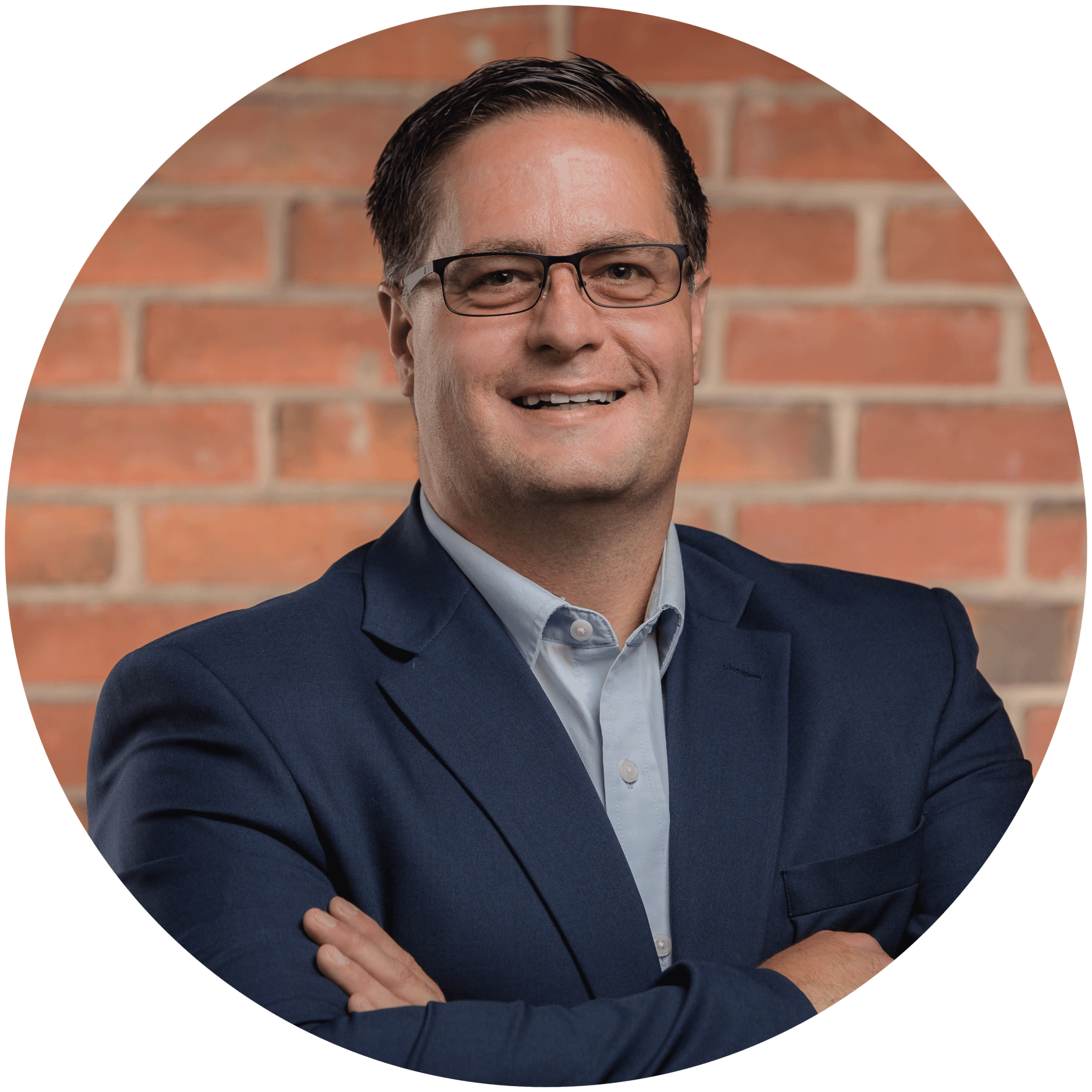
Charles Lobert, has been in the Detroit Metro Area’s IT industry for over two decades & with VCS since ’04. Throughout the years, Lobert has held nearly every position at VCS & is responsible for several major organizational shifts within VCS.

