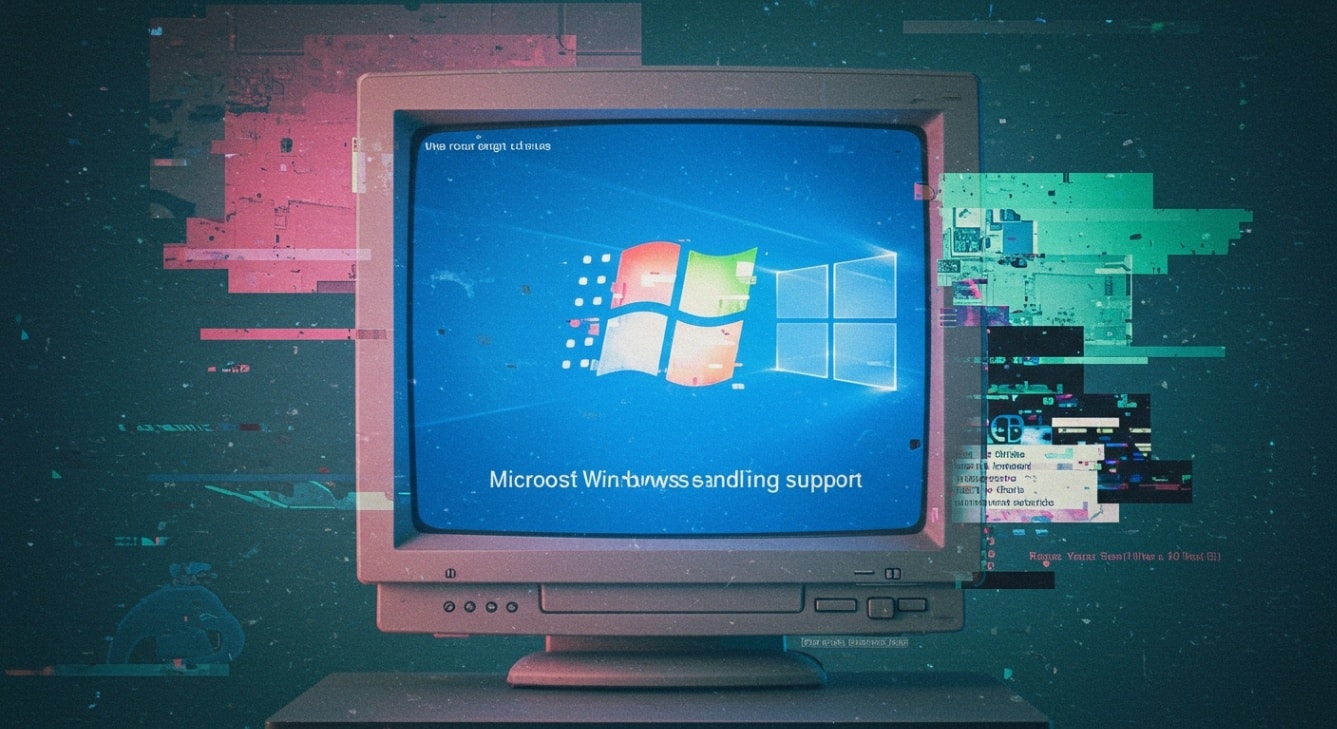One of the world’s most used operating systems is running out of time. Microsoft has said the end of life for Microsoft Windows 10 will come on October 14, 2025. Millions of businesses still use this operating system. This deadline is very important. Companies need to look at their options now. If you keep using Windows 10 without a plan, your business could face problems with rules and security.
What should I do when Windows 10 support ends?
Once Windows 10 support ends, consider upgrading to a newer operating system like Windows 11 for continued security and feature updates. Alternatively, evaluate options for third-party security solutions to safeguard your data. Backup important files and ensure all software is compatible with the new environment for a smooth transition.
Understanding the Windows 10 End of Life Timeline
The end of support for a version of Windows is part of Microsoft’s Fixed Lifecycle Policy. This tells you how and when products get updates and security patches. The end of support for versions of Windows helps the company move users to something newer and safer.
To make a plan for your business, you need to understand the key times for end of support. This is more than one event. There will be dates you must know to keep your work moving safely. This happens with previous versions of Windows, too.
Key Dates and Milestones for Windows 10 Support
The journey for the end of life Windows 10 began in 2015, and its final version of Windows, Windows 22H2, will be the last to receive regular software updates. Mainstream support has already ended, which means no new features are being developed. The most critical date is the end of extended support, which marks the cutoff for all free security updates.
To keep your planning on track, it’s helpful to visualize the timeline. The key dates ensure you know exactly how much time you have to act before support for regular Windows 10 ceases entirely.
| Milestone | Date |
|---|---|
| Windows 10 Initial Release | July 29, 2015 |
| Final Version (22H2) Release | October 18, 2022 |
| End of Support Date | October 14, 2025 |
| End of ESU Program (Year 3) | October 14, 2028 |
After October 14, 2025, your devices will no longer receive the crucial updates needed to protect them from emerging threats unless you pursue a paid alternative.
What End of Life Means for Businesses in the U.S.
The end of life Windows 10 still has a large market share in the United States when it comes to desktop systems. Because of this, many companies will be affected by its end of life. For any organization, the end of life is a big moment. It means Microsoft will stop giving free technical support for any problems you have.
This change matters a lot for businesses. If your system stops working, an app breaks, or a new risk appears, your IT team will have to solve it on its own. You will not get help from Microsoft with bug fixes or support.
Not having this kind of help can cause longer downtime and problems that do not get fixed. This will hurt productivity and, in the end, may lower revenue. It is important to get ready for this change. It is not just an IT problem, but something the whole business should care about to keep things running.
Potential Impacts of Windows 10 End of Support
The end of life for Windows 10 means you will not get the new features or updates anymore. The biggest issue is that security updates will stop. These important security updates protect your devices and data from malware, ransomware, and other growing threats online.
If your business does not get these updates, then your digital setup will be open to hackers. The system will not change to block new threats, so cybercriminals might get into it easily. What does it mean for you if the business stays on the end of life Windows 10? The next sections will talk more about the security and work problems you could have because of the end of support and the missing important security updates.
Security and Compliance Risks Post-EOL
When Microsoft stops making security updates for the end of life Windows 10, your computers will not get any more fixes for new problems. If hackers find a way in, your system could be left open, and nothing will block them. Many people look for old software that does not get updates. They use this to break into computers. You risk someone stealing your data, or the whole system being locked by dangerous software like ransomware.
If you run a business in fields like healthcare or finance, this is a big problem. The rules require you to have a safe operating system and keep it updated with security patches. If you do not do this, your company could get fines. You might also lose trust in people who work with you. These are big risks that you have to think about.
- No Security Patches: Your computer will stop getting new updates that protect you from viruses, spyware, and other harmful programs.
- Increased Cyber Threats: Hackers and bad software go for computers that do not get updates or security patches. Your network could be easy for them to attack.
- Compliance Violations: Running your work on an old operating system can break important industry rules like HIPAA or PCI DSS.
- Unsupported Hardware Issues: If your old computer keeps using the unsupported operating system, it could have more problems, like missing security updates, that you do not see coming.
Operational and Productivity Challenges Ahead
While your old PC will keep working after the EOL date, it will not run as well over time. Its use and speed will get worse. Besides, this could make your PC a target for bad actors, and you will face problems with getting things done. If you do not get feature updates, you miss things that help make work easier and faster.
As time goes by, software makers will stop checking if their new apps work well with the end of life Windows 10. This means some important business software may not work properly. Sometimes, you may find that you cannot add new devices or tools to your old PC. This can quickly turn your old working pc into something you cannot keep using. Some of the challenges are:
- Compatibility Problems: New software or hardware may not work with the end of life Windows 10. This might make you stay with tools that are old and cannot do what you want now.
- Decreased Productivity: You will not get the modern features that are made to help with doing many tasks at once. You need a new pc with Windows 11 for that.
- No Performance Improvements: Your system will not get any speed or use fixes that new operating systems give.
Exploring Transition Options for Your Business
With the deadline coming up, it’s time to look at the way forward. Luckily, you have a few clear options here to help your business stay safe and keep going strong. The best option will be based on what your group can spend, your current computer hardware, and your big IT goals for the year.
You can choose to upgrade the computers you already have. You can buy new devices. Or you can look at other choices that might work for now until you make a bigger change later. Every one of these choices has its own good points and things to think about. This is, for example, making sure you meet Trusted Platform Module (TPM) needs and thinking about what to do when you want to upgrade all your computers at once.
Upgrading to Windows 11 – Benefits and Considerations
For many businesses, moving eligible PCs to Windows 11 is the easiest way to update. This new operating system gives a big boost to security and makes work faster compared to older Windows versions. It comes with a fresh look and some extra tools for today’s mixed work settings.
That being said, you have to check hardware compatibility first. Windows 11 needs some minimum system requirements, like a TPM 2.0 chip. Not all old PCs have this chip. Before you choose this big upgrade, you should look at your current devices to see which ones meet the system requirements. The benefits you get are some of the best:
- Enhanced Security: The system uses features like virtualization-based security and Smart App Control right away, so your protection is even stronger.
- Modern Productivity Tools: Snap Layouts and Multiple Desktops allow everyone in your company to multitask in a better way.
- A Familiar Experience: The new Windows keeps the most important functions simple, so people used to the end of life Windows 10 can pick it up fast.
Windows 11 is a significant step forward. Its additional features will help your team work well in today’s world.
Alternatives to Windows 11 Upgrades
If a lot of your hardware will not support a direct upgrade, you still have some choices. Using an EOL operating system for a long time is not a good way to go, but you do not have to worry. There are other options to look at. If your devices do not meet system requirements, it is usually a good idea to replace them.
When you buy new PCs, you get the latest, safe, and fast machines that come with Windows 11 already installed. If your group needs more time to save money for new hardware, you can use other fixes for now. Here are some options to help with unsupported hardware:
- Purchase New PCs: This is the easiest way to swap out old or wrong devices.
- Extended Security Updates (ESU): You can pay for this to get security patches for some extra time.
- Virtualization: You can use cloud tools like Azure Virtual Desktop to run a new operating system on old machines.
- Explore Other Operating Systems: Some, though not most, may look at using systems like Linux for certain cases.
Using these choices helps keep your security updates and operating system current, even when your hardware does not fit new system requirements. That way, you make sure your team gets security patches and is not stuck with unsupported hardware.
Extended Security Updates (ESU) for End of Life Windows 10
For businesses that need more time to move to Windows 11, Microsoft gives you a lifeline with the Extended Security Updates (ESU) program. This paid service lets you get important security updates for your end of life Windows 10 devices for up to three years after official support ends.
The ESU program is not a permanent answer. It is only meant to give you more time before you switch. You need to pay an additional cost for each device. This program will help you plan your move better and keep up with security patches until you are ready.
How ESUs Work and Who Qualifies
The ESU program gives security updates to each PC that joins. But the program does not give any new features, non-security fixes, or technical support. To join, you need to use a version of Windows 10 that works with the program. For example, Windows 10 Pro or Enterprise edition.
You sign up each device one at a time. The cost plan for the ESU program increases each year, so you will soon be moved to a new version. You pay more each year to keep your copy of Windows in the ESU program. Here’s what you need to know:
- Security Updates Only: The ESU program provides only important security patches, not any additional updates.
- Annual, Per-Device Cost: You have to buy a license for each device you want to cover. The license needs to be bought again each year.
- Increasing Price: The ESU program will cost more each year, for up to three years.
- Not a Replacement for Migration: The ESU program is here to help you get extra time. You should use this time to move from your old version of Windows to Windows 11.
Weighing Costs and Benefits of the ESU Option
Deciding if you should use the ESU program requires you to look at the costs and the benefits. One main benefit is having more time. The ESU program lets you keep using key old systems with security features while you plan when you will move to new hardware or software. It helps you avoid a last-minute switch that can break work.
But the additional cost can be high, especially if you have many devices. The extra cost can build up fast. If you keep using ESU for over three years, it may cost more than replacing and upgrading your hardware right away. You need to think about paying for short-term security features compared to what you get from newer systems in the long run.
Here’s a breakdown:
- Benefit: The ESU program gives needed security features to systems that cannot be changed right now.
- Benefit: It helps you plan and budget for moving to new systems over more time.
- Cost: You need to pay an annual fee for every device, which is a big extra cost and does not add new features.
Best Practices for a Smooth Transition
A smooth move from end of life Windows 10 needs more than picking a new system. The best option is to start with a strong plan, so there is less trouble and the change goes well. The first step is to look at the current IT setup and make a clear strategy for moving all your data.
How do you make sure the move is easy and works well? One way is to begin with a detailed check of your hardware. This helps you know what you have, and you can make a plan for moving your files and apps in an organized way.
Preparing IT Infrastructure and Hardware Assessments
The first thing you need to do for any move is know what you have right now. Start by making a full list of the devices in your company that still use an end of life Windows 10. After you have this list, look more closely at each one to see if it can be updated.
Check every device to make sure it meets the minimum system requirements for Windows 11. You need to look at things like the processor type, RAM, and whether there is TPM 2.0. Doing this helps you sort out which devices are fine and which have unsupported hardware. If something cannot be upgraded, you will need to replace it. Here is what your plan should have:
- Inventory All Devices: List every PC that is still using an end of life Windows 10.
- Check System Requirements: Run Microsoft’s PC Health Check tool to see if each device meets the Windows 11 minimum system requirements.
- Identify Unsupported Hardware: Mark the devices that have unsupported hardware and cannot be updated.
- Budget for New Devices: Make a plan for how much it will cost to buy new devices to replace the ones that cannot be used anymore.
Migrating Files, Applications, and User Settings
After you make a plan for the hardware, you need to think about the data. Moving files, apps, and user settings in a smooth way is important. It will help lower downtime and keep staff from feeling annoyed. Microsoft gives you tools to make this job easier. These tools help the user feel at home on the new pc as soon as possible.
Using a Microsoft account with OneDrive is a good way to back up and get your data back. With this, files and some settings go into the cloud. They can be pulled down fast to any new pc. A good plan for moving data will follow these steps:
- Backup Everything: Use things like Windows Backup. Save your important files, settings, and apps before you move everything.
- Leverage Cloud Storage: Use OneDrive to sync your data. This allows you to get your data back fast on the new pc.
- Test Critical Applications: Before you run the new systems for everyone, try out your important business apps on a Windows 11 pc. Make sure they still work well and give you the speed you need.
How Vision Computer Solutions Supports Your Transition
Navigating the end of life Windows 10 may seem tricky, but you do not have to do this by yourself. Working with a strong IT partner like Vision Computer Solutions can make it easier. Our team works with you every step of the way, from the first assessment to support after you switch your operating system. We are here to make sure the change is smooth for you and your business.
Our staff gives you clear transition planning and good technical support so your switch to a new operating system will be safe, fit your needs, and not cause problems. When you use our managed services, you get to pay attention to what matters most for your business, and we take care of the technical work.
Custom Transition Planning and Consulting Services
Every business is different, so using the same plan for everyone never works. At Vision Computer Solutions, we start with a deep look at your IT setup, your business plans, and how much you want to spend. This helps us make a custom transition plan that matches your goals.
Our team will help you look at the good and bad sides of upgrading, replacing, or using ESUs. We want you to make the best, most cost-effective choice. We know problems can pop up, so we offer hands-on technical support every step of the way. Our technical support and other services include:
- Expert Consulting: We check your setup and use real data to guide you on the best next step.
- Tailored Migration Roadmaps: We make a clear, simple plan to help you move with as little downtime as possible.
- Hands-On Technical Support: Our team is here to handle your whole migration and help solve any issues that come up.
Ongoing Support, Training, and Managed Services
Our work with you does not stop after your move is finished. Vision Computer Solutions gives continuous help and managed services. This keeps your IT systems safe and working well for a long time. We take care of regular tasks like maintenance, checking for security problems, and updates. This lets your team have more time for other work.
To make sure your team gets the most out of the new system, we give full training. This helps people get used to the new features and how Windows 11 works. Your team can learn fast and use the operating system better. This means you get more value from your upgrade. After you move to the new system, we offer:
- Proactive Managed Services: We look after your systems and check for problems before you see them.
- User Training and Onboarding: We show your team how to use the operating system and its new features in a good way.
- Dedicated Ongoing Support: You have help from our team whenever you need it for future questions or problems.
Conclusion
Moving from Windows 10 to newer options can feel tough for businesses. But there are ways to make it easy. When you have the right help, your business can keep running well and stay safe. Vision Computer Solutions works with businesses to make special plans that fit what each one needs. We give advice so you know the best steps for updating or keeping your IT systems strong. We also provide help and training, so your team will adjust to new tools without trouble. Don’t risk your company’s future. Work with us to make sure the change goes well. Contact us now to see how we can help you!
Frequently Asked Questions
Will my business devices still function after the End of Life Windows 10?
Yes, your old PC with Windows 10 will keep working after the end of support. But it will stop getting security updates. This makes it much easier for viruses and malware to get in. When you use unsupported hardware, you also have a higher chance of facing problems with how things run and work together.
What should I do if my PCs can’t upgrade to Windows 11?
If your PCs do not meet the minimum system requirements for Windows 11, the best option for you is to buy new hardware or sign up for the ESU program. The ESU program can give you some security for a little while. If you do not upgrade, you will not get any future feature updates.
Can I keep sensitive data secure on End of Life Windows 10 after support ends?
Storing sensitive data on Windows 10 without security patches can be risky. The only way to get important security updates and security patches from Microsoft now is to join the paid ESU program. If you do not have this program, you will not get technical support from Microsoft. This means you may be open to new threats.

Zak McGraw, Digital Marketing Manager at Vision Computer Solutions in the Detroit Metro Area, shares tips on MSP services, cybersecurity, and business tech.