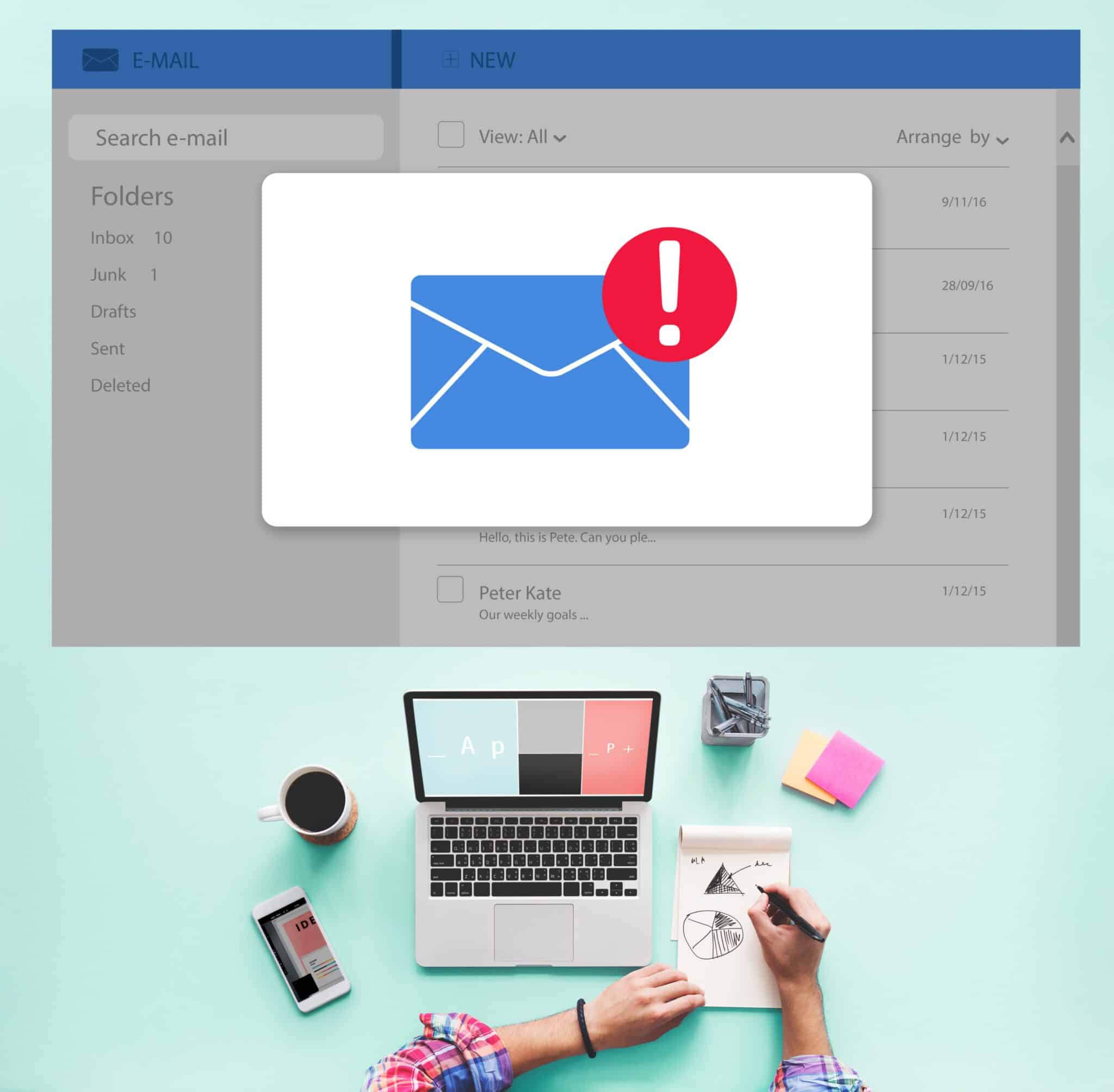As we rely more on digital collaboration, staying safe online is more important than ever. Microsoft Teams is boosting its security by introducing automatic malicious link warnings shared in private chats. This new link protection feature is designed to stop you from accidentally clicking on harmful URLs that could compromise your personal information. What exactly does it mean when you see one of these warnings? This update adds a powerful layer of defense to your daily communications, helping keep your digital workspace secure.
How can I check if a link is safe to open?
To check if a link is safe, hover over it to preview the URL without clicking. Use online tools like VirusTotal or Google Safe Browsing to analyze the link’s safety. Additionally, ensure you’re using updated security software for real-time protection against malicious link warnings and threats.
How Malicious Link Warnings Work in Microsoft Teams
The new link protection feature in Microsoft Teams works automatically to keep you safe. When a URL is shared in a chat, Teams scans it against a database of known threats. If the hyperlink is identified as potentially malicious, a clear warning is displayed for both the sender and the receiver.
This functionality is managed through the Teams Admin Center, where administrators can enable or disable the feature. For more advanced configuration, settings can also be adjusted using the PowerShell Teams module. This ensures your organization can tailor its security to its specific needs. Now, let’s explore what exactly triggers these warnings and how Teams flags them as unsafe.
What Triggers a Malicious Link Warning
Malicious link warnings are triggered when the URL you’ve sent or received matches a known threat in Microsoft’s security databases. Microsoft’s systems continuously scan and analyze hyperlinks, looking for connections to phishing campaigns, malware distribution sites, or spam. When a link is flagged, it’s because it has been identified as a potential risk.
The primary goal is to prevent you from navigating to an unsafe site that could trick you into revealing sensitive information or downloading malicious software. This protection works alongside existing features like Safe Links, which provides time-of-click verification to ensure it is still safe right before you open it.
Think of it as an early detection system. By flagging the link directly in the chat, Teams gives you a chance to reconsider before clicking. This proactive measure helps protect against increasingly sophisticated attacks that try to mimic legitimate communications.
How Teams Identifies and Flags Unsafe URLs & Malware
Microsoft Teams leverages the powerful threat intelligence of Microsoft Defender for Office 365 to identify unsafe URLs. This system analyzes hyperlinks in real time, checking them against a constantly updated list of known malicious URL sources related to phishing and other cyber threats. It’s similar to how tools like Google Safe Browsing work, using massive databases to spot dangerous sites.
When a URL is shared, Defender’s engines evaluate its reputation. If the domain is deemed unsafe, Teams displays a warning. This process is seamless and complements other security layers like Safe Links, which re-scans the hyperlink at the moment of the click for added protection. The experience is slightly different depending on whether you sent or received the link.
Here’s a quick breakdown of what happens when an unsafe site is detected:
| User Role | Experience |
|---|---|
| Sender | You see a warning that the link is harmful and have the option to edit or delete the message to remove the URL. |
| Receiver | You see a clear warning banner before you can interact with the link, helping you avoid clicking on potentially dangerous content. |
Recognizing Suspicious Links Before You Click
While Microsoft’s new features provide excellent protection, your awareness is still the best defense. Learning to spot suspicious hyperlinks on your own can prevent you from falling victim to social engineering tactics designed to steal your personal data. These attacks often rely on tricking you into clicking a link that looks legitimate.
Developing a cautious mindset toward all incoming communications is key. Before you click any link, especially one that is unexpected or seems urgent, take a moment to examine it closely. Let’s look at some common red flags and simple ways to verify a link’s safety.
Common Signs of Malicious or Phishing Links
Spotting malicious link warnings is a critical skill for avoiding phishing scams and protecting yourself from identity theft. Cybercriminals often use deceptive tricks to make their hyperlinks look harmless, but there are usually telltale signs. Being cautious can save you from accidentally installing unwanted software or giving away personal information.
Attackers often create a sense of urgency or curiosity to pressure you into clicking without thinking. Always pause and inspect links in messages, especially if they are unexpected. A few seconds of caution can prevent a major security headache.
Here are some common signs of dangerous links:
- URL Misspellings: The link appears to be a legitimate website but has a slight misspelling, such as “Microsft” instead of “Microsoft.”
- Urgent Calls to Action: Messages that demand immediate action, like “Your account will be suspended unless you click here.”
- Generic Greetings: Phishing attempts often use vague greetings like “Dear User” instead of your actual name.
- Unexpected Attachments: Messages containing links to files you weren’t expecting, even if they seem to come from a known contact.
- Shortened URLs: Links from URL shortener services can hide the true destination of a dangerous site.
Tips for Safely Checking a Link in Teams Chats
If you receive a suspicious link in your Teams chat messages, you don’t have to click it to find out if it’s safe. There are simple ways to investigate a URL without exposing yourself to risk. Taking a proactive approach is the best way to ensure safe browsing and protect your information.
Before you click, you can often preview the link’s true destination. This simple habit can reveal if a link is trying to send you somewhere other than where it claims. For extra certainty, you can use free online tools to check a link’s reputation.
Here are a few tips for safely checking a link:
- Hover Over the Hyperlink: In the Teams desktop app, hover your mouse over the hyperlink to see the full URL destination before clicking.
- Use a Link Scanner: Copy the hyperlink address (without clicking!) and paste it into a free hyperlink checker. Services like Google Safe Browsing’s Site Status tool can tell you if a site is known to be dangerous.
- Don’t Trust Display Names: Just because the text says one thing doesn’t mean the hyperlink goes there. Always verify the actual URL.
- Ask the Sender: If the hyperlink is from a known contact but seems unusual, message them separately to confirm they intended to send it. Their account may have been compromised.
Conclusion
In summary, understanding malicious link warnings in Microsoft Teams is essential for maintaining a safe and secure working environment. By being aware of how these warnings operate and recognizing the signs of suspicious links, you can significantly reduce the risk of falling victim to cyber threats. Always remember to exercise caution when clicking on hyperlinks, even if they appear to be from trusted sources. If you have any questions or need assistance regarding link safety or other related concerns, don’t hesitate to get in touch. Your security is our priority!
Frequently Asked Questions
What should I do if I click on a malicious link in Teams?
If you accidentally click on one of the malicious links, disconnect your device from the internet immediately to prevent further damage. Run a full scan with an antivirus program like Microsoft Defender, change your passwords, and report the incident to your IT department. This helps protect both your personal data and your organization.
Can free tools reliably check if a suspicious link is safe?
Yes, free tools like the Google Safe Browsing Site Status checker offer reliable link protection. They check a malicious URL against vast databases of known threats. While they are highly effective at identifying many unsafe sites, no tool is perfect. They should be used as one part of a broader security strategy, not as the only defense.
Why do I see different warnings for links in Teams versus my browser?
Warnings differ because Teams and browsers use separate security systems. The warning banner in Teams is managed by your organization through the Teams Admin Center and Microsoft Defender portal. Browsers like Chrome use their own built-in features, such as Enhanced Safe Browsing, which operate independently and may have different detection criteria.

Zak McGraw, Digital Marketing Manager at Vision Computer Solutions in the Detroit Metro Area, shares tips on MSP services, cybersecurity, and business tech.