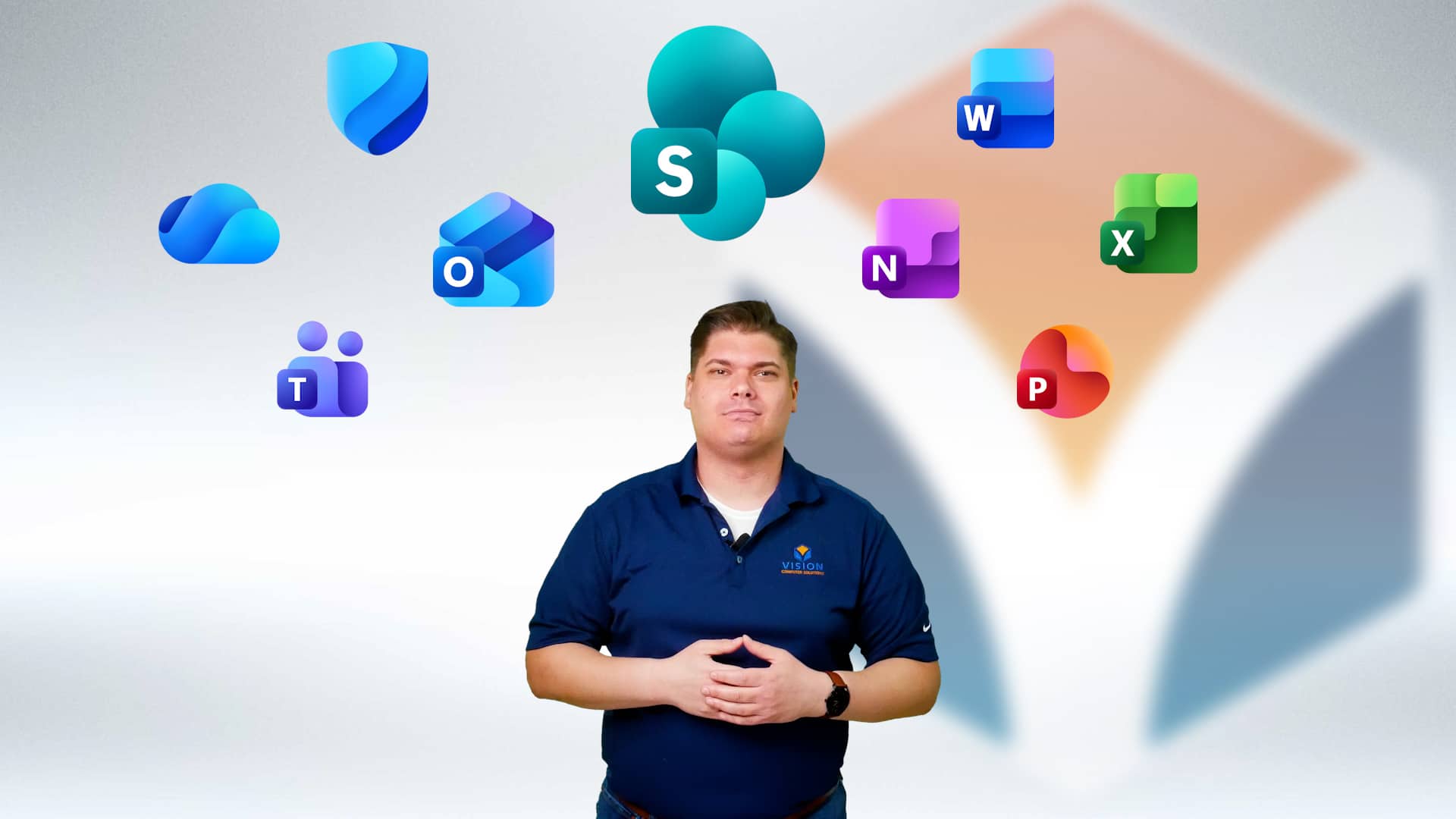In today’s fast-paced business world, effective internal communications are more important than ever. A company intranet serves as the digital heart of your organization, a central hub where employees can connect, collaborate, and find everything they need. It’s one of the most vital business essentials for keeping your team aligned and informed. Are you looking for a better way to structure your internal processes? An intranet might be the perfect solution for you.
Meet Zach from Vision Computer Solutions
Let’s introduce you to Zach, an expert from Vision Computer Solutions. Zach specializes in helping businesses like yours transform their employee experience and build a stronger company culture.
He understands the unique challenges of connecting everyone, from office staff to frontline workers. Zach’s goal is to show you how a modern intranet can make work simpler and more engaging for your entire team.
Introducing Zach’s Role and Expertise
Zach’s expertise lies in harnessing Microsoft 365 to create dynamic, effective digital workplaces. He works closely with HR professionals and communication teams to build intranets that reflect a company’s unique brand identity and meet its specific goals.
For example, companies use Microsoft 365 to build their intranets by creating a central SharePoint portal for all company news and announcements. This replaces scattered emails and ensures everyone sees the same information. They also set up team sites for different departments to manage their own documents and projects, fostering better organization.
From deploying digital signage that displays company news in real-time to setting up secure document libraries, Zach ensures your intranet is a valuable resource. He helps organizations move beyond outdated methods and embrace a more connected, efficient way of working.
Watch: Zach Explains Company Intranet with SharePoint
To help you get a clearer picture, Zach has put together a short video explaining how a company intranet built on SharePoint works. Microsoft 365 is a subscription service that bundles together powerful applications designed for productivity and collaboration. Its main features include well-known apps such as Word and Excel, communication tools such as Teams and Outlook, and robust platforms such as SharePoint Online.
In the video, Zach walks you through the basics of SharePoint Online and how it serves as the foundation for your digital headquarters. He highlights how it benefits remote workers by providing access to everything they need in one place.
He covers key points such as:
- How to centralize everything from official documents to social media feeds.
- Creating a digital directory with employee profiles and contact info, replacing old business cards.
- Making company resources accessible from anywhere, on any device.
Key Functions and Purposes of a Company Intranet
An intranet serves several key functions that are vital for a healthy organization. Its primary purpose is to improve internal communication and boost employee engagement. By providing a central place for information, it eliminates confusion and ensures everyone is on the same page.
There are many use cases for an intranet, but some of the most common ones include:
- Distributing company news and announcements.
- Storing and sharing important documents and policies.
- Providing a directory to help employees connect with colleagues.
Following best practices, a good intranet acts as a hub for collaboration, knowledge sharing, and company culture. It becomes the go-to place for employees to find what they need, ask questions, and feel connected to the organization’s mission and values.
Why Use Microsoft 365 and SharePoint for Your Intranet?
When it comes to building a company intranet, you need a reliable and powerful platform. Microsoft 365 offers a comprehensive subscription service that includes all the tools you need in one place. A subscription like Microsoft 365 Business Premium gives you everything required to create a dynamic digital workplace. Let’s look at why this platform, with SharePoint at its core, is the ideal choice for your business.
Benefits of Choosing Microsoft 365 for Businesses
Choosing Microsoft 365 for your business comes with numerous benefits designed to boost productivity and streamline workflows. Because it’s a fully integrated suite, all the tools work together seamlessly, which saves you time and reduces complexity.
Your team can use the familiar Office apps they already know, like Word, Excel, and PowerPoint, directly within the company intranet. The integration with the Office apps, as well as with OneDrive and Teams, allows for a smooth transition and quick adoption. You can also use natural language commands with tools like Copilot to find information or create content faster.
Key benefits include:
- A complete package of essential business applications.
- Cloud-based access, so your team can work from anywhere.
- Regular security updates and enterprise-grade data protection.
The Power of SharePoint as the Core Intranet Platform
At the heart of a Microsoft 365 intranet is SharePoint Online. It is a powerful and flexible platform designed specifically for content management and collaboration. Think of it as the framework upon which you build your entire digital workplace.
SharePoint allows you to create beautiful, customized sites for your company, departments, and project teams. You can design pages, post news, and create document libraries with ease. Because it integrates perfectly with every Microsoft Office application, your team can create and collaborate without friction.
Its robust content management capabilities make it an ideal choice for creating a company intranet. You can organize information logically, control who sees what, and ensure that your content is always up-to-date and easy to find, making it a reliable hub for your entire organization.
Essential Features of a Microsoft 365 Company Intranet
A company intranet built with Microsoft 365 is packed with essential features to enhance collaboration and communication. The deep integration with Microsoft Teams brings chat, meetings, and file sharing directly into your intranet experience, creating a unified workspace.
From advanced tools for content creation to robust security measures, this ecosystem provides everything you need for effective internal communications. We will now explore some of the most critical features.
Secure Document Sharing and Collaboration
One of the most critical functions of an intranet is providing a secure place for your documents. Microsoft 365 offers secure cloud storage through SharePoint and OneDrive, allowing you to store, access, and share files with confidence.
The platform is designed with advanced security in mind. Features like Microsoft Defender help protect against threats, and you can set specific permissions to control who can view or edit sensitive information. This makes it highly secure for sharing company documents.
With this setup, you can:
- Share files easily with team members inside or outside your organization.
- Collaborate on document creation in real time.
- Maintain control over your data with robust security features.
Internal Communication Tools and Updates
Clear and consistent communication is key to a connected workforce. A Microsoft 365 intranet offers a variety of communication tools to keep everyone in the loop. You can publish company news and announcements directly on your SharePoint homepage, ensuring high visibility.
For more immediate conversations, the integration with Microsoft Teams is invaluable. It provides instant messaging, team channels, and video conferencing, allowing for real-time discussions and quick decisions. These collaboration tools help break down silos and foster a more connected company culture.
By centralizing all your communication channels, you make it easy for employees to stay informed. Whether it’s a major company update or a quick team check-in, your intranet becomes the single source of truth for all internal communications.
How SharePoint Streamlines Team Collaboration
SharePoint Online is designed to make teamwork effortless. It provides dedicated spaces where team members can come together to work on projects, share resources, and communicate effectively. This centralized approach keeps everyone aligned and focused on their goals.
Tools like Microsoft Loop components can also be embedded into SharePoint pages, allowing for live, collaborative content blocks that stay in sync across different apps. Let’s look at how setting up team sites and co-authoring documents can transform how your team works.
Setting Up Team Sites and Channels
Organizations can absolutely tailor SharePoint intranets to their unique needs. A key way to do this is by setting up team sites. These are dedicated SharePoint sites for specific departments, projects, or teams. Each site acts as a mini-hub where team members can find everything they need for their work.
Within these sites, you can connect to Microsoft Teams to create channels for focused conversations. For example, a marketing team might have separate channels for social media, content marketing, and events. This keeps discussions organized and relevant.
Using the admin center, you can easily manage these sites and apply granular permission settings. This allows you to:
- Control who has access to each team site.
- Assign different roles to team members (e.g., owners, editors, viewers).
- Ensure that sensitive information is only visible to authorized personnel.
Real-Time Co-Authoring and Version Control
One of the most powerful collaboration features is real-time co-authoring. This allows multiple team members to work on the same Microsoft Word document, Excel spreadsheet, or PowerPoint presentation simultaneously. You can see each other’s changes as they happen, eliminating the need to email different versions back and forth.
This feature dramatically reduces friction and speeds up the document creation process. It fosters a more dynamic and collaborative environment, which is a major way Microsoft 365 helps with team collaboration and productivity.
SharePoint also includes built-in version control. Every time a file is saved, a new version is created. This means you can easily track changes and, if needed, restore a previous version of the document. This safety net prevents accidental data loss and provides a clear history of a document’s lifecycle.
Productivity Boosters Integrated with Microsoft 365
Beyond SharePoint, Microsoft 365 is filled with productivity boosters that integrate seamlessly with your intranet. Tools like Microsoft Outlook and Microsoft Planner help you manage your time, tasks, and communications more efficiently, creating a truly connected digital experience.
These integrations help streamline workflows by bringing all your essential tools into one central hub. Let’s explore how these applications work together to make you and your team more productive.
Leveraging Microsoft Outlook for Seamless Workflow
Microsoft Outlook is far more than just an email client; it’s a powerful organizational tool. When integrated with Microsoft 365, it becomes a central part of your daily workflow. You can manage your calendar, schedule meetings, and track tasks without ever leaving your inbox.
The benefits of using Microsoft Outlook with Microsoft 365 are significant. For example, you can receive notifications from your SharePoint intranet directly in Outlook, ensuring you never miss an important announcement. You can also share files from OneDrive or SharePoint directly in an email.
This deep integration makes Outlook one of the key business essentials in the suite. It connects your communications, like email and instant messaging, with your collaborative work, creating a seamless and productive experience.
Integration with Teams, Planner, and OneDrive
The true power of Microsoft 365 comes from how its apps work together. Your SharePoint intranet can serve as the launchpad for a suite of integrated tools, including Microsoft Teams, Planner, and OneDrive.
OneDrive provides personal cloud storage for each user, while SharePoint offers team-based storage. Both are accessible from anywhere and integrate with all Office apps. A Microsoft 365 subscription, such as the Business Premium plan, includes these apps and more.
Here’s how they work together to enhance productivity:
- Microsoft Teams: Use it for instant messaging, video calls, and channel-based conversations, all linked to your SharePoint team site.
- Microsoft Planner: Create task boards to manage projects, assign tasks to team members, and track progress visually.
- OneDrive cloud storage: Securely store and share your personal work files, with easy access from any device.
Getting Started: Signing in and Navigating SharePoint
Getting started with your SharePoint intranet is straightforward. All you need is your Microsoft account and a web browser. The platform is designed to be intuitive, allowing you to begin creating sites and adding content with just a few clicks.
From accessing your sites to managing user permissions in the admin center, the process is designed to be user-friendly. Let’s walk through the first steps of signing in and finding your way around.
Accessing SharePoint with Your Microsoft 365 Account
To sign in to Microsoft SharePoint, you simply use your existing Microsoft 365 account. This is the same account you use for Outlook, Teams, and other Microsoft services. Open your preferred web browser and navigate to the Microsoft 365 sign-in page.
Once you enter your credentials, you will be taken to your Microsoft 365 dashboard. From there, you can access all the applications included in your subscription. Look for the SharePoint icon in the app launcher to go directly to your SharePoint Online start page.
This single sign-on process makes accessing your intranet quick and secure. You don’t need to remember multiple passwords, and your organization’s security policies are automatically applied, ensuring a safe and seamless experience every time you log in.
Managing Permissions and Site Navigation
Effective management of permissions is crucial for maintaining a secure and organized company intranet. The SharePoint admin center allows you to set granular permission settings, giving you complete control over who can see and do what on your sites. This is a key way organizations can tailor SharePoint intranets to their unique needs.
You can create a clear and logical site navigation to help users find information quickly. A well-structured company intranet improves the user experience and encourages adoption. Good navigation is a vital part of your internal communications strategy.
SharePoint uses a simple permission structure to manage access. Here are the default levels:
| Permission Level | What Users Can Do |
|---|---|
| Owners | Have full control to manage the site, content, and user permissions. |
| Members | Can add, edit, and delete content and documents on the site. |
| Visitors | Can view pages and documents, but cannot make any changes. |
Advanced Capabilities: Harnessing Microsoft 365 Copilot
Take your intranet to the next level with Microsoft 365 Copilot, an AI-powered assistant integrated across the Microsoft 365 suite. Copilot helps you work smarter by providing deeper insights and automating routine tasks, freeing you up to focus on more strategic work.
From summarizing long documents to assisting with AI-powered content creation, Copilot is designed to enhance your productivity and creativity. Let’s explore how you can use this advanced tool within your SharePoint intranet.
Automating Tasks and Enhancing Insights
Microsoft 365 Copilot is an AI assistant that can help you automate tasks and unlock deeper insights from your data. You can use it by simply giving it commands in natural language. For example, you can ask Copilot to summarize a lengthy report, create a list of action items from a meeting transcript, or find specific information within your SharePoint sites.
This ability to automate tasks saves a significant amount of time and effort. Instead of manually sifting through documents, you can let Copilot do the heavy lifting. This allows you to focus on analysis and decision-making.
Copilot also provides a personalized experience by learning how you work and proactively surfacing relevant information. It can help you discover connections and insights you might have otherwise missed, making you more effective in your role.
AI-Powered Content Creation within SharePoint
One of the most exciting uses of Microsoft 365 Copilot is AI-powered content creation. Within SharePoint, you can use Copilot to help you write pages and news articles. Simply describe what you want to create, and Copilot will generate a draft for you.
This feature is a game-changer for content management and document creation. Whether you need to write a project update, a new policy page, or a company announcement, Copilot can provide a strong starting point, complete with formatting and relevant information.
You can ask Copilot to adopt a specific tone, include certain details, or even transform an existing document into a new SharePoint page. This accelerates the content creation process, ensuring your intranet stays fresh and engaging with less manual effort.
Security, Compliance, and Mobile Access with Microsoft 365
Security is a top priority for any organization. Microsoft 365 is built with enterprise-grade security features to protect your sensitive information. With regular security updates and robust compliance controls, you can trust that your data is safe.
Additionally, the platform is designed for the modern workforce, offering a full-featured mobile app for on-the-go mobile access. Let’s look at how Microsoft 365 safeguards your data and keeps your team connected, no matter where they are.
Safeguarding Data and Enabling Secure Access
Microsoft 365 offers a multi-layered approach to data security, making it a highly secure platform for sharing company documents. It includes advanced security tools that help protect against cyber threats, data leaks, and unauthorized access. Your organization’s data is encrypted both in transit and at rest.
The platform provides robust features to safeguard personal data and other sensitive information, helping you meet compliance requirements. You have access to powerful security tools that allow you to manage access, monitor activity, and respond to potential threats proactively.
With Microsoft 365, you can enable secure access for all your users, whether they are in the office or working remotely. Features like multi-factor authentication add an extra layer of protection, ensuring that only authorized individuals can access your company’s intranet and data.
Mobile App Availability and On-the-Go Functionality
In today’s flexible work environment, mobile access is essential. Microsoft provides a dedicated SharePoint mobile app, as well as apps for Teams, OneDrive, and Outlook, for both iOS and Android mobile devices. You can download these apps from the Apple App Store or Google Play Store in the United States and worldwide.
The SharePoint mobile app provides a rich, touch-friendly experience. It allows you to access your sites, news, files, and resources directly from your smartphone or tablet. This ensures that your entire workforce, especially frontline and remote workers, stays connected and productive.
Key on-the-go functionalities include:
- Viewing and editing documents.
- Accessing company news and announcements.
- Searching for people and content across your organization.
Many Microsoft 365 plans even offer a free trial, so you can test the functionality before committing.
Conclusion
In conclusion, a company intranet powered by Microsoft 365 and SharePoint can significantly enhance your internal communication and collaboration. With its robust features, it serves as a central hub for your team, streamlining workflows and promoting productivity. Zach from Vision Computer Solutions has expertly outlined the essential aspects of setting up and using a company intranet, ensuring you understand its potential to transform how your organization operates. By embracing these tools, you not only facilitate smoother processes but also create a more connected workplace. Don’t miss out on the opportunity to revolutionize your team’s collaboration—get in touch with us today for a free consultation!
Frequently Asked Questions
Is Microsoft 365 really secure enough for sharing company documents?
Yes, Microsoft 365 is designed with advanced security features to ensure strong data security. It uses encryption to protect sensitive information in its cloud storage. It offers robust tools to manage access and defend against threats, making it a very secure choice for your company’s documents.
Which Microsoft 365 apps are most valuable in a company intranet?
SharePoint, Microsoft Teams, and OneDrive are business essentials for any intranet. SharePoint builds the site, Teams powers communication, and OneDrive lets you share files. Integrating these with other Office apps helps you streamline workflows and centralize all your important work in one place.
Can organizations tailor SharePoint intranets to their unique needs?
Absolutely. Organizations can use the admin center to fully customize their SharePoint intranet to fit their specific needs and company culture. With granular permission settings and flexible content management tools, you can create a unique digital workplace that perfectly aligns with your team’s workflow and brand.

Zak McGraw, Digital Marketing Manager at Vision Computer Solutions in the Detroit Metro Area, shares tips on MSP services, cybersecurity, and business tech.